Developer Guide
- 1. Introduction
- 2. Setting up
- 3. Design
- 4. Implementation
- 5. Documentation
- 6. Logging
- 7. Testing
- 8. Configuration
- 9. Dev-ops
- Appendix A: Product Scope
- Appendix B: User Stories
- Appendix C: Use Cases
- Appendix D: Non-Functional Requirements
- Appendix E: Glossary
- Appendix F: Instructions for manual testing
- Appendix G: Effort
1. Introduction
Homerce is a desktop business management application meant for home-based beauty salon owners who want to consolidate all the information related to their business, such as upcoming appointments, their list of clients, as well as profits recorded. It focuses on the Command Line Interface (CLI) while providing users with a simple and clean Graphical User Interface (GUI). Thus, the main interaction with Homerce. will be done through commands.
The features of Homerce include:
- Keeping track of existing/new clients.
- Scheduling of upcoming appointments with clients.
- Recording of revenue from services provided.
- Recording of business-related expenses.
- Calculation of business profit.
The purpose of this Developer Guide is to help you understand the design and implementation of Homerce, so that you can get started on your contributions to Homerce.
2. Setting up
Refer to the guide Setting up and getting started.
3. Design
This section will help you learn more about the design and structure of Homerce.
3.1 Architecture
The Architecture Diagram given below explains the high-level design of the Homerce.
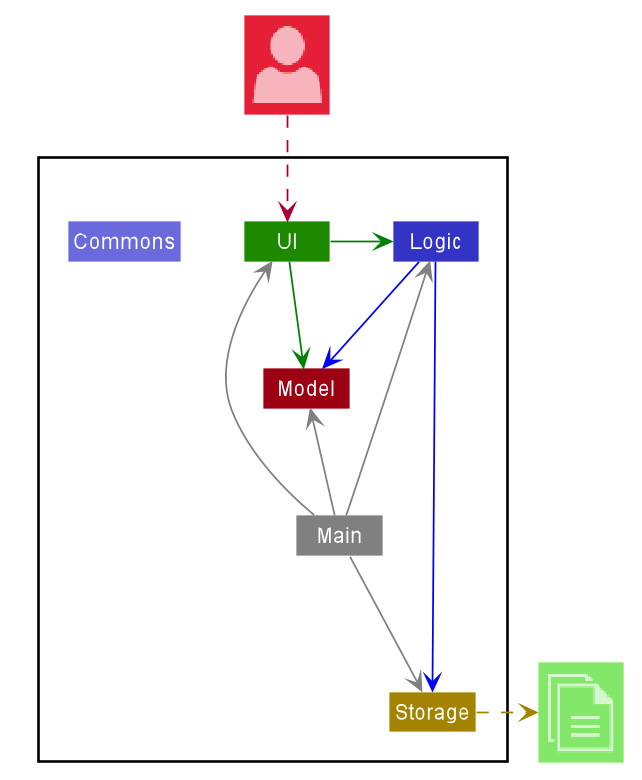
Figure 1. Architecture Diagram of Homerce`
.puml files used to create diagrams in this document can be found in the diagrams folder. Refer to the PlantUML Tutorial at se-edu/guides to learn how to create and edit diagrams.
The table below gives an overview of each component in Homerce. More details about each component can be found in the following subsections.
| Component | Overview |
|---|---|
Main |
Has two classes called Main and MainApp. It is responsible for: 1. At app launch: Initializes the components in the correct sequence, and connects them up with each other. 2. At shut down: Shuts down the components and invokes cleanup methods where necessary. |
Commons |
Represents a collection of classes used by multiple other components. |
UI |
The UI of the App. |
Logic |
The command executor. |
Model |
Holds the data of the App in memory. |
Storage |
Reads data from, and writes data to, the hard disk. |
Each of the four components - UI, Logic, Model, and Storage,
- defines its API in an
interfacewith the same name as the Component. - exposes its functionality using a concrete
{Component Name}Managerclass (which implements the corresponding APIinterfacementioned in the previous point. For example, theLogiccomponent defines its API in theLogic.javainterface and exposes its functionality using theLogicManager.javaclass which implements theLogicinterface.
How the architecture components interact with each other
The Sequence Diagram below shows how the components interact with each other for the scenario where the user issues the command deletecli 1.
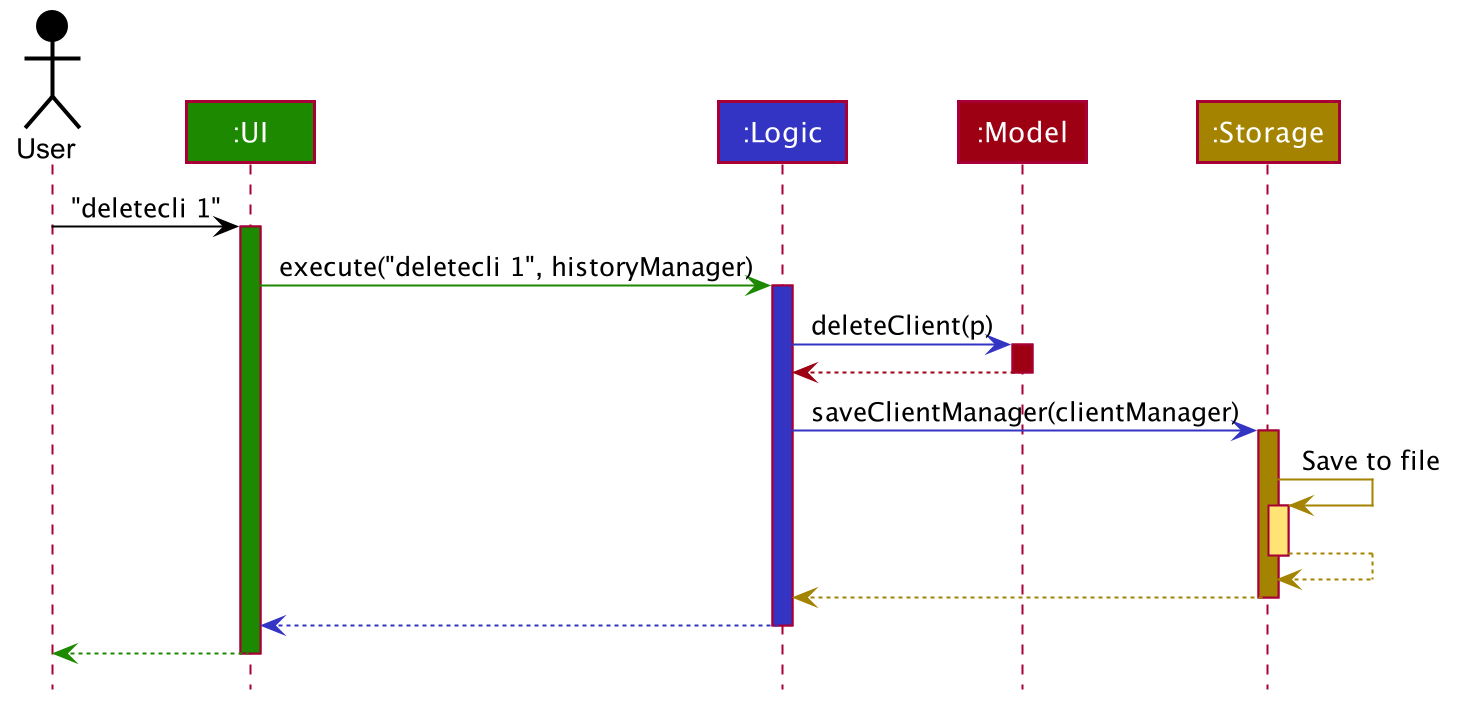
Figure 2. Interactions between components for the deletecli 1 command
The sections below give more details of each component.
3.2 UI Component
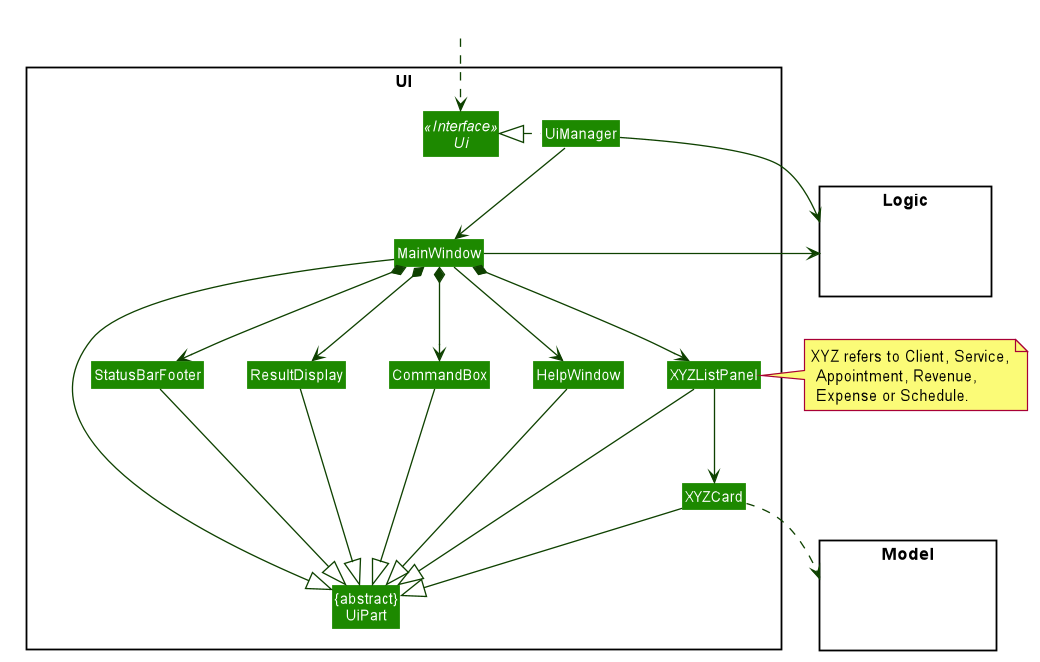 Figure 3. Structure of the
Figure 3. Structure of the Ui component
API :
Ui.java
The UI consists of a MainWindow that is made up of parts e.g.CommandBox, ResultDisplay, StatusBarFooter etc. All these, including the MainWindow, inherit from the abstract UiPart class.
The UI component uses JavaFx UI framework. The layout of these UI parts are defined in matching .fxml files that are in the src/main/resources/view folder. For example, the layout of the MainWindow is specified in MainWindow.fxml
The UI component,
- Executes user commands using the
Logiccomponent. - Listens for changes to
Modeldata so that the UI can be updated with the modified data.
3.3 Logic Component
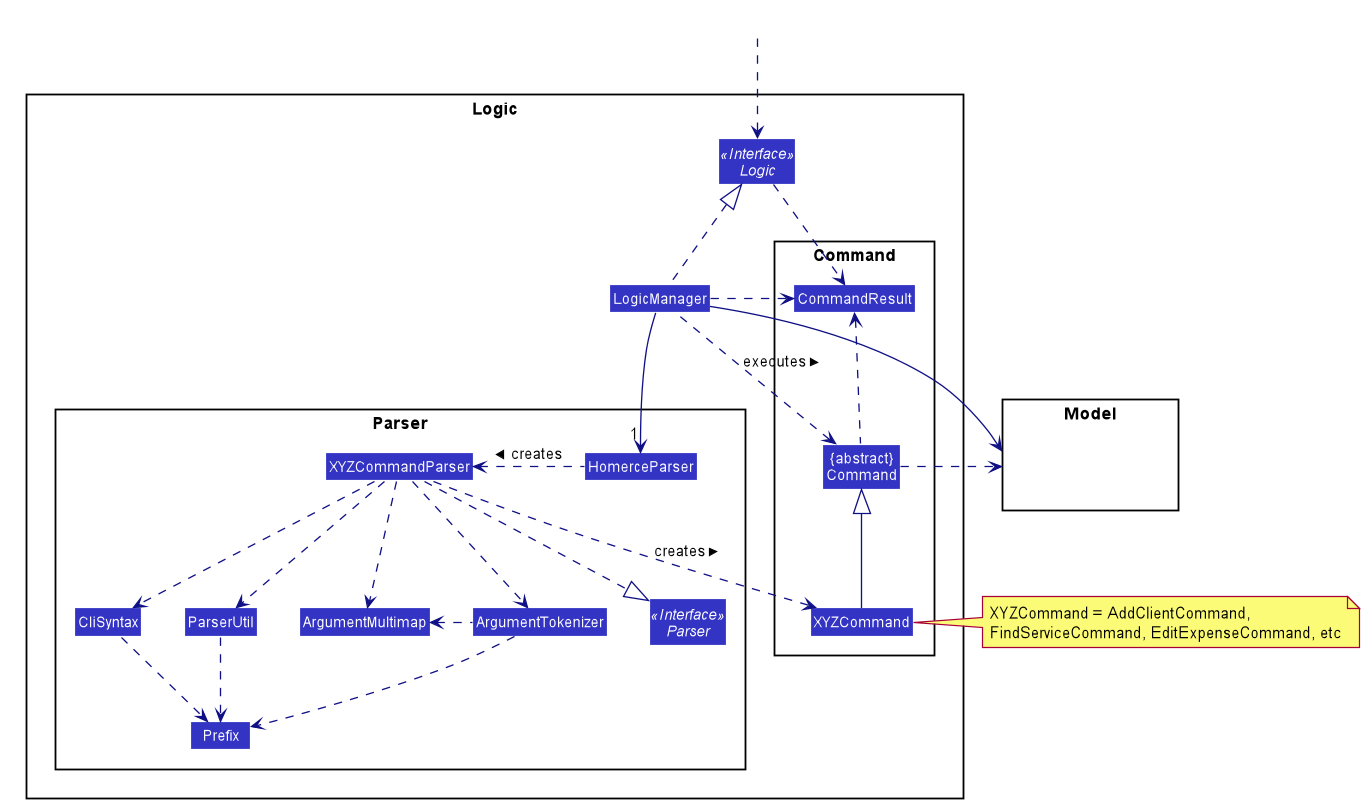 Figure 4. Structure of
Figure 4. Structure of Logic component
API :
Logic.java
-
Logicuses theHomerceParserclass to parse the user command. - This results in a
Commandobject which is executed by theLogicManager. - The command execution can affect the
Model(e.g. adding a client). - The result of the command execution is encapsulated as a
CommandResultobject which is passed back to theUi. - In addition, the
CommandResultobject can also instruct theUito perform certain actions, such as displaying help to the user.
Given below is the Sequence Diagram for interactions within the Logic component for the execute("deleteexp 1", historyManager) API call.
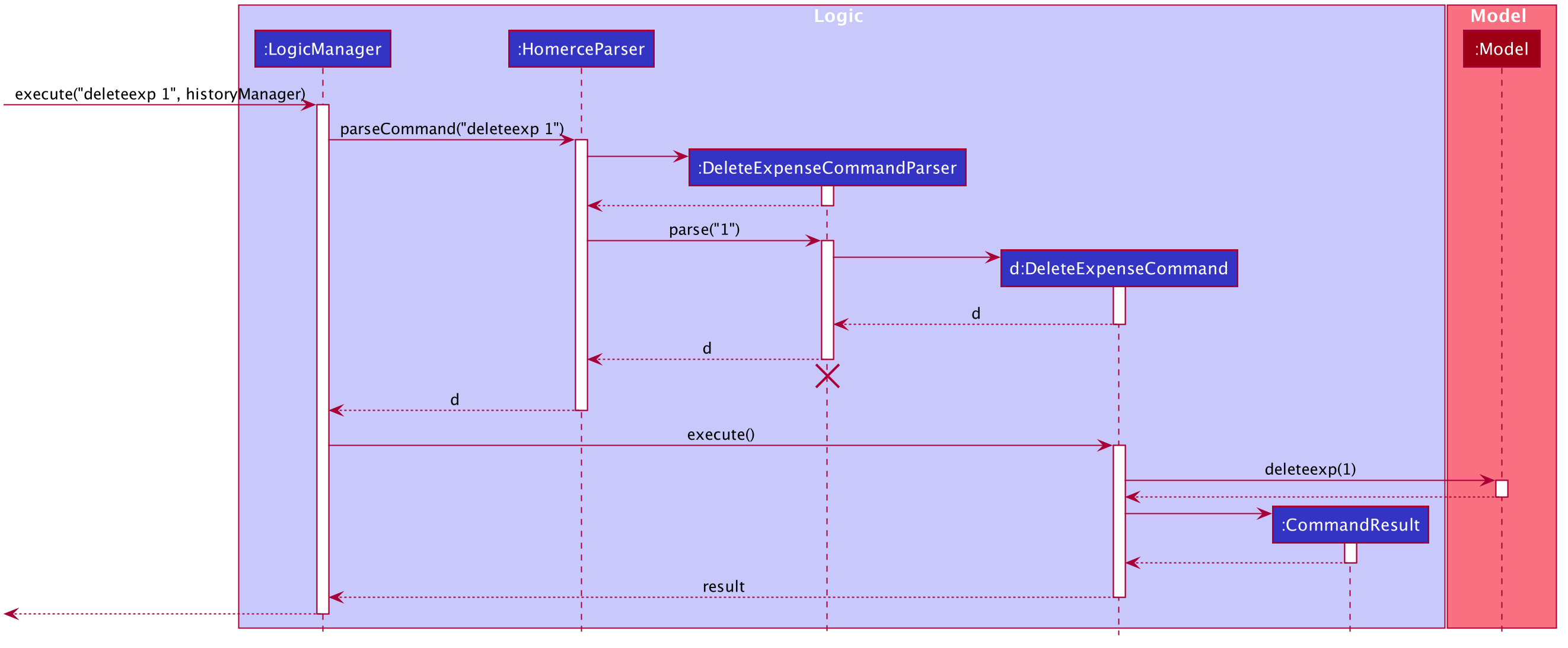
DeleteCommandParser should end at the destroy marker (X) but due to a limitation of PlantUML, the lifeline reaches the end of diagram.
3.4 Model Component
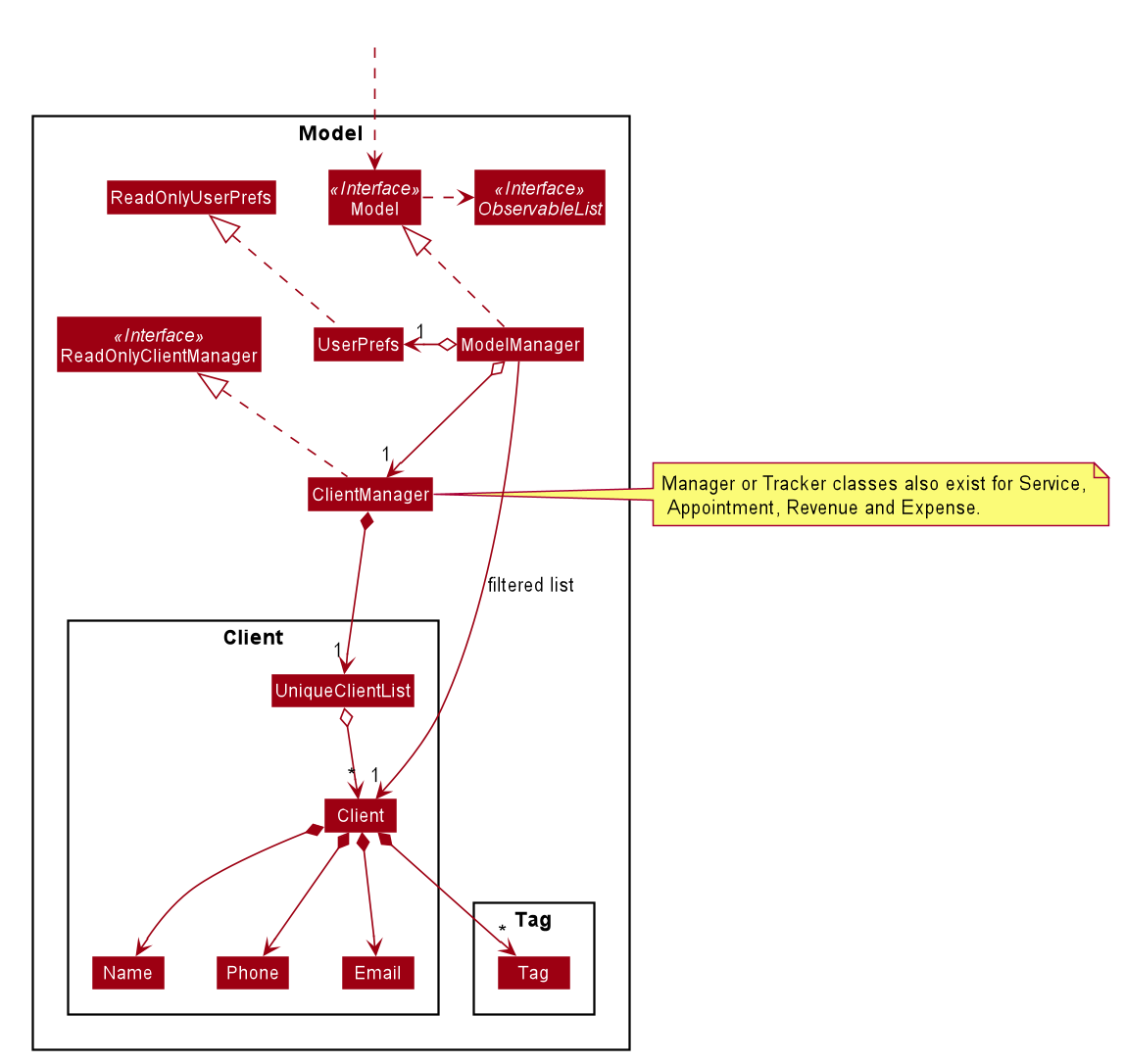 Figure 5. Structure of the
Figure 5. Structure of the Model component
API : Model.java
The Model,
- stores a
UserPrefobject that represents the user’s preferences. - stores the data in Homerce.
- exposes an unmodifiable
ObservableList<Client>that can be ‘observed’ e.g. the UI can be bound to this list so that the UI automatically updates when the data in the list change. - does not depend on any of the other three components.
Tag list in the Homerce, which Client references. This allows Homerce to only require one Tag object per unique Tag, instead of each Client needing their own Tag object.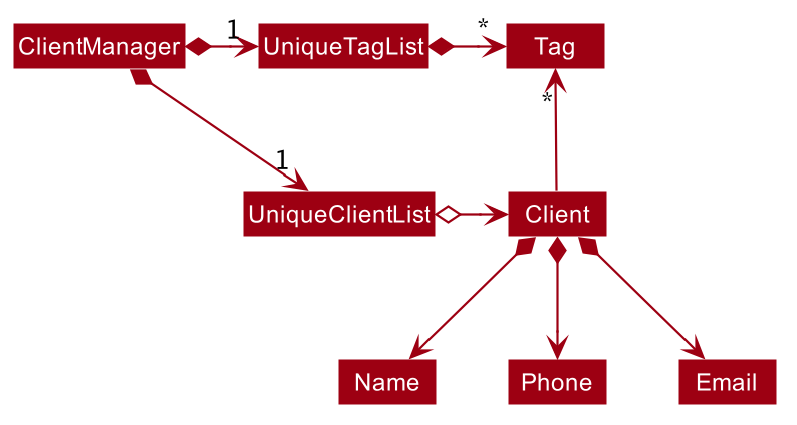 Figure 6. Alternative structure of the
Figure 6. Alternative structure of the Model component
3.5 Storage Component
 Figure 7. Structure of the
Figure 7. Structure of the Storage component
API : Storage.java
The Storage component,
- can save
UserPrefobjects in json format and read it back. - can save the address book data in json format and read it back.
3.6 Common Classes
Classes used by multiple components are in the seedu.homerce.commons package.
4. Implementation
This section describes some noteworthy details on how certain features are implemented.
4.1 List Managers
Homerce allows the user to manage different essential lists for his or her home-based beauty salon.
The different types of lists include:
- Appointments list
- Clients list
- Services list
All these lists are managed by a ListManager which support basic CRUD operations and some
additional operations depending on the different types of ListManagers. Additional operations include operations such as
sort. The term item will be used to refer to an element stored in a list.
Common commands for all list managers:
-
add- Creates a new list item -
edit- Modifies an existing list item -
delete- Removes an existing item from the list -
list- Shows all items in the list -
find- Searches for item(s) in the list -
clear- Removes all the items in the list
4.1.1 Rationale
When running a home-based beauty salon, there are many things that the user needs to manage. The 3 lists stated above
are essential to every home-based beauty salon. That is why there are ListManagers to help the user manage the 3
lists so that they can run their home-based beauty salon effectively and efficiently.
4.1.2 Current Implementation
In this section, we will explain the structure of a ListManager.
As mentioned in this section’s overview, the term item refers to an element stored in a list.
The ListManager contains a UniqueList which is a data structure that stores all the items of a list. The
UniqueList uses Java’s generics and contains items that implement the UniqueListItem interface. The uniqueness of
an item in the list is checked using the isSame() method of the UniqueListItem interface.
The ListManager also implements the ReadOnlyManager interface which has the getList() method. The getList() method
returns an ObservableList of items. For instance, ServiceManager implements ReadOnlyServiceManager. The
ObservableList of items allow listeners to track changes when they occur and reflect these changes to the graphical
user interface.
The following class diagram models the structure of the ListManager.
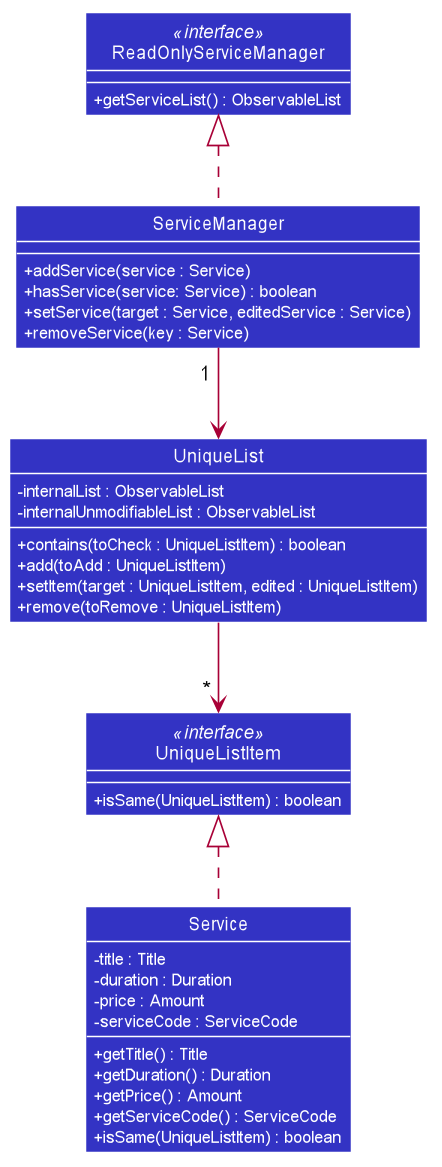
Figure 8. Structure of ListManager
4.1.3 Design Consideration
Aspect: Implementation of a ListManager
| Pros | Cons | |
|---|---|---|
|
Option 1 (current choice) Extract the common functionality of the 3 ListManagers into one generic UniqueList class. The UniqueList class is used as the base data structure and all 3 ListManagers build additional functionality on top of it. |
Makes use of the Don’t Repeat Yourself (DRY) principle which guards against duplication of information and minimizes repeated code. | All ListManagers will have dependencies on UniqueList. Implementation of all ListManagers will require UniqueList to be finished implementing first. |
|
Option 2 Do not extract any common functionalities. |
Each member can begin working on their own implementation of ListManager immediately and independently as there are no dependencies on a common UniqueList. |
Violates DRY principle and results in a lot of repeated code and functionality |
Reason for choosing option 1:
- Follow good coding standards by applying design principles such as the DRY principle.
- Reduce total man-hours required to create each
ListManageronce the common dependency ofUniqueListhas been created.
4.2 List Trackers
Homerce allows the user to keep track of different lists that stores the financial details of his or her home-based beauty salon.
The different types of lists include:
- Expenses list
- Revenue list
All these lists tracked by a ListTracker. The ListTracker for an expenses list will have additional add, edit,
and delete operations. The term item will be used to refer to elements stored in a list.
Common commands for all list managers:
-
sort- Sorts the list by the given order -
list- Shows all items in the list -
find- Searches for item(s) in the list -
clear- Removes all the items in the list
4.2.1 Rationale
When running a home-based beauty salon, it is important to keep track of the financials of the business. The revenue and
expenses information are essential to any home-based beauty salon. That is why there are ListTrackerss to help the user manage
the revenue and expenses lists so that they can keep track of their home-based beauty salon’s profitability conveniently.
4.2.2 Current Implementation
In this section, we will explain the structure of a ListTracker.
As mentioned in this section’s overview, the term item refers to an element stored in a list.
The ListTracker contains a NonUniqueList which is a data structure that stores all the items of a list. The
NonUniqueList uses Java’s generics and contains items that implement the NonUniqueListItem interface.
The ListTracker also implements the ReadOnlyTracker interface which has the getList() method. The getList() method
returns an ObservableList of items. For instance, RevenueTracker implements ReadOnlyRevenueTracker. The
ObservableList of items allow listeners to track changes when they occur and reflect these changes to the graphical
user interface.
The following class diagram models the structure of the ListTracker.
![]()
Figure 9. Structure of ListTracker
4.2.3 Design Consideration
Aspect: Separating a ListManager from a ListTracker
| Pros | Cons | |
|---|---|---|
|
Option 1 Make use of a ListManager to keep track of expenses and revenue as well |
Reduces repeated code for certain functionalities such as list, find and clear. |
A ListManager depends on a UniqueList which ensure that all items in the list are unique. However, revenue and expense entries may not be unique. This means that revenue and expense item entries can not be properly represented using a ListManager. |
|
Option 2 (current choice) Create a new ListTracker to keep track of expenses and revenue |
Allows for a proper representation of non unique revenue and expense items in Homerce. | Some code will be repeated for certain common functionalities amongst ListManager and ListTracker. |
Reason for choosing option 2:
- Homerce needs to be able to add revenue and expense details for it to track the financials of the home-based beauty salon. This can only be done with a
ListTrackerwhich allows for non-unique list items. - Using
ListTrackerwith a dependency onNonUniqueListallows for a different implementation when comparing two items in the list.
Aspect: Implementation of a ListTracker
| Pros | Cons | |
|---|---|---|
|
Option 1 (current choice) Extract the common functionality of the 3 ListTrackers into one generic NonUniqueList class. The NonUniqueList class is used as the base data structure and both ListTrackers build additional functionality on top of it. |
Makes use of the Don’t Repeat Yourself (DRY) principle which guards against duplication of information and minimizes repeated code. | Both ListTrackers will have dependencies on NonUniqueList. Implementation of both ListTrackers will require NonUniqueList to be finished implementing first. |
|
Option 2 Do not extract any common functionalities. |
Each member can begin working on their own implementation of ListTracker immediately and independently as there are no dependencies on a common NonUniqueList. |
Violates DRY principle and results in a lot of repeated code and functionality |
Reason for choosing option 1:
- Follow good coding standards by applying design principles such as the DRY principle.
- Reduce total man-hours required to create each
ListTrackeronce the common dependency ofNonUniqueListhas been created.
4.3 Client Manager
Homerce allows the user to keep track of the clients that his or her home-based business serves. The client manager is one of the ListManagers elaborated in Section 4.1 List Manager.
4.3.1 Rationale
The client manager is essential to keep track of all the client’s relevant details the home-based business has. With many clients to keep track of, we decided to create a client manager so that the user can store and quickly get the information he/she needs about a certain client.
4.3.2 Current Implementation
The current implementation of the client manager allows the user to keep track a list of clients for their home-based business. Users have to include the name, phone and email for the client and ensure at least 2 of the fields specified are unique to avoid duplicate client entries. Users have an option to add a tag to the client to better identify the client as well.
In this section, we will use the following Activity Diagram to outline the deletion of a client when the deletecli command of the client manager is executed.
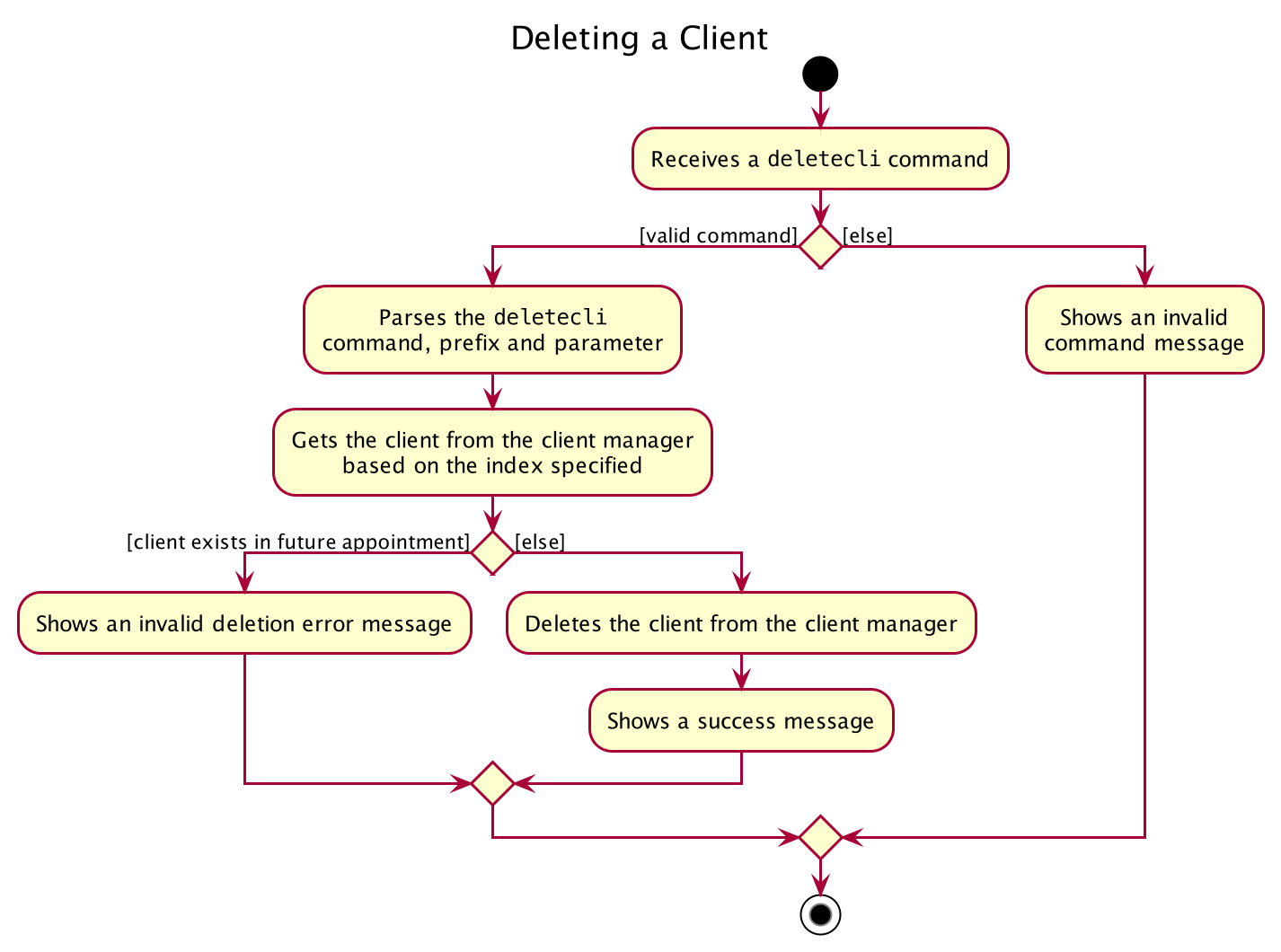
Figure 10. Workflow of a deletecli command
When the user enters the deletecli command to delete a client from the client list, the user input command undergoes the same command parsing as described in
Section 3.3 Logic Component. During the execution of DeleteClientCommand, Homerce will access the client manager
and delete the client based on the index specified by the user.
The following steps will describe the execution of the DeleteClientCommand in detail, assuming that no errors are encountered.
- When the
execute()method of theDeleteClientCommandis called, theModel’sgetFilteredClientList()method is called. - The
get()method of theObservableListis called returning the client at theindexspecifed by the user. - The list of appointments gets retrieved from by calling the
getAppointmentListmethod of theAppointmentManager - The
isValidDeletionmethod of theDeleteClientCommandis called to check if the client specified by index is scheduled in an upcoming appointment- If the client is scheduled in an upcoming appointment, a
CommandExceptionis thrown - If the client is not scheduled in an upominga appointment, the
DeleteClientCommandreturns aCommandResultwith a success message
- If the client is scheduled in an upcoming appointment, a
The following Sequence Diagram summarises the aforementioned steps.
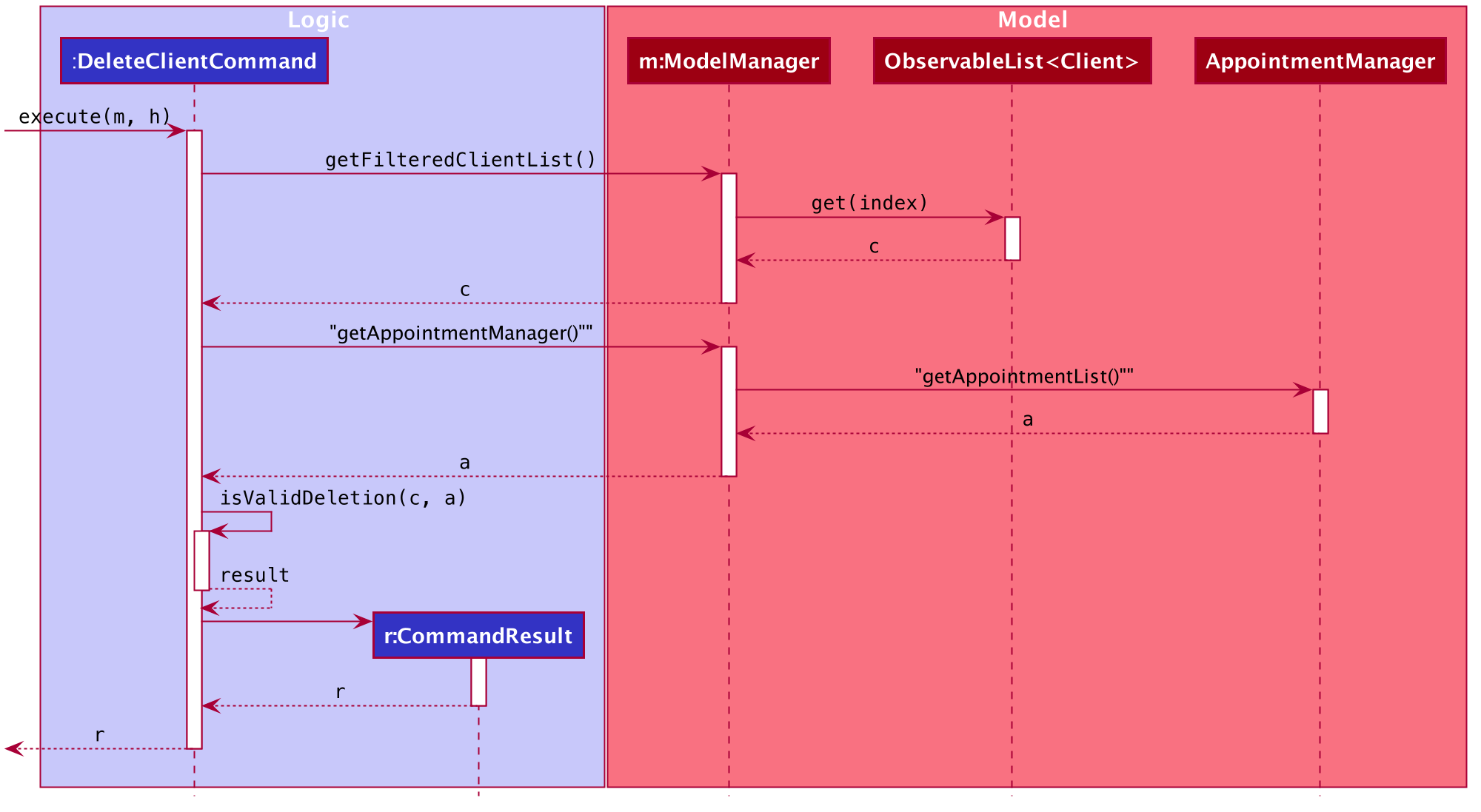
Figure 11. Execution of an deletecli command
In this section, we will use the following Activity Diagram to outline the filtering of the list when the findcli command of the client manager is executed.
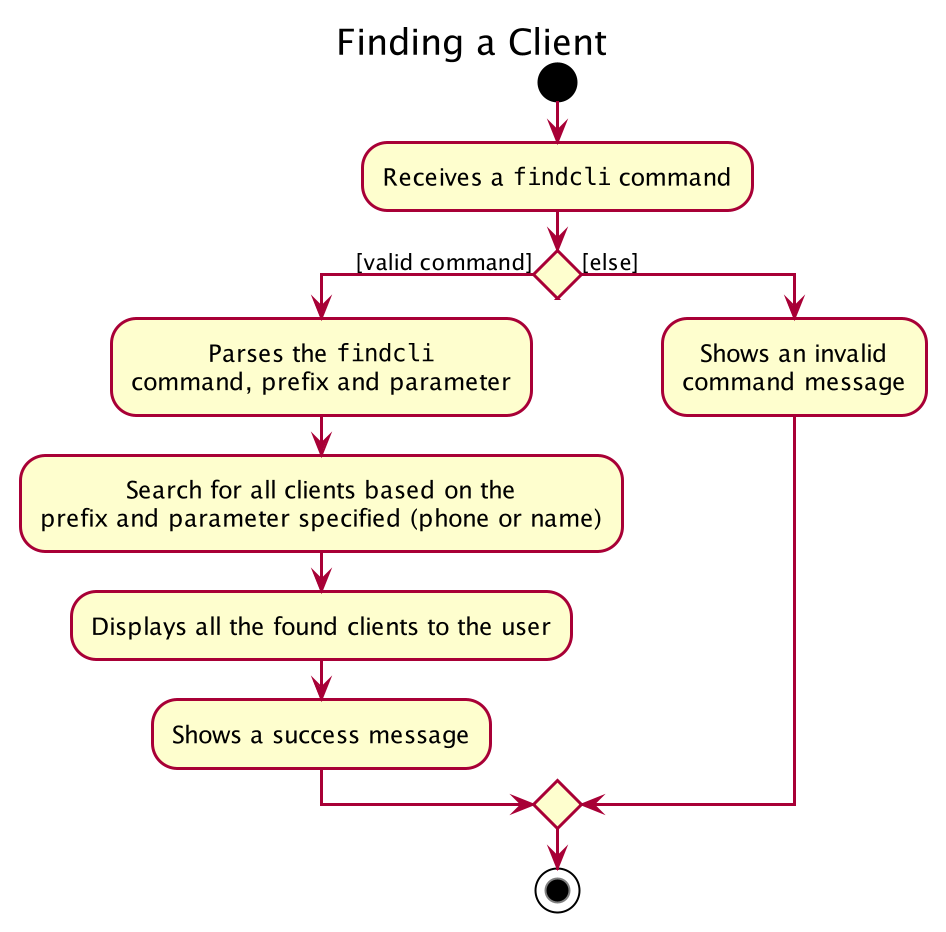
Figure 12. Workflow of a findcli command
When the user enters the findcli command to find the client in the client list, the user input command undergoes the same command parsing as described in
Section 3.3 Logic Component. During the execution of FindClientCommand, Homerce will access the client manager
and filter the client list based on the predicate created when the user input gets parsed.
The following steps will describe the execution of the FindClientCommand in detail, assuming that no errors are encountered.
- When the
execute()method of theFindClientCommandis called, theModel’supdateFilteredClientList()method is called. - The predicate gets checked against the client list in the model and filters the list accordingly.
- The
FindClientCommandreturns aCommandResultwith a success message - The
Uicomponent will detect this change and update the GUI.
The following Sequence Diagram summarises the aforementioned steps.
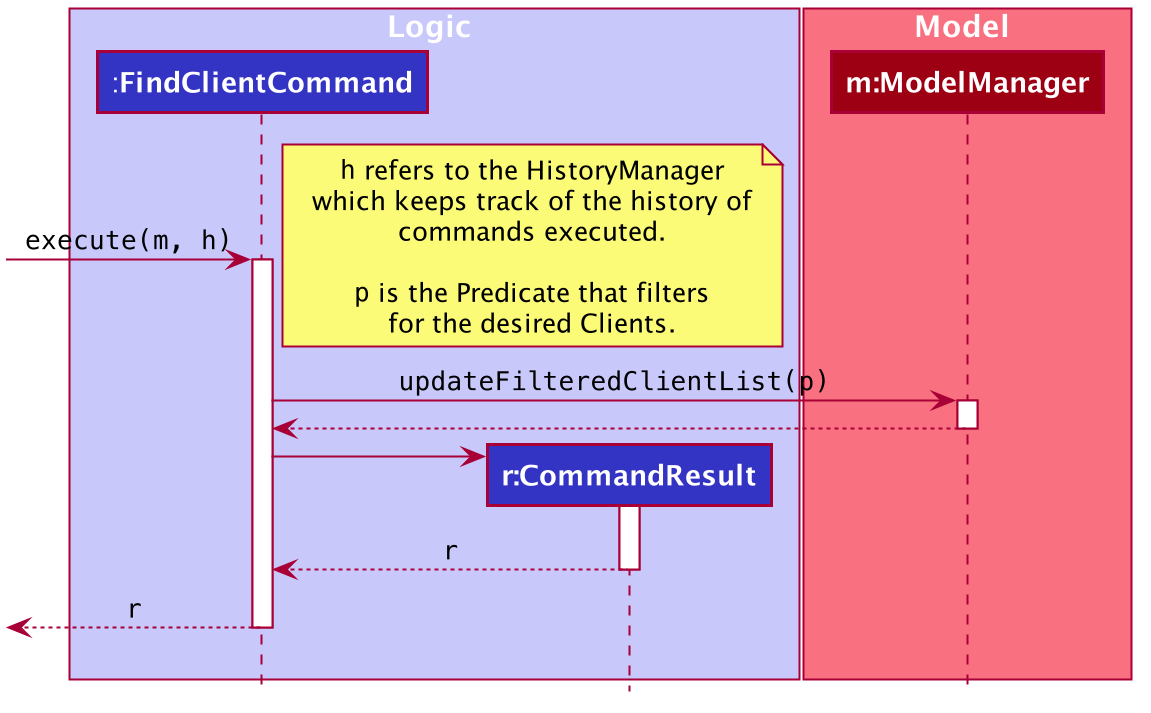
Figure 13. Execution of an findcli command
4.3.3 Design Consideration
Aspect: DeleteClientCommand implementation
| Pros | Cons | |
|---|---|---|
|
Option 1 Deleting a client scheduled in an upcoming appointment would delete the corresponding appointment as well |
More convenient for the user | Introduces more coupling between an appointment and a client and might create more bugs. Also might result in unwanted outcomes for the user. |
|
Option 2 (current choice) Allow users to delete a client only if the client is not scheduled in an upcoming appointment. |
Easier to implement and reduces coupling. User will be clearer of the expected outcome as well. | If the user wants to delete a client scheduled in an upcoming appointment he/she must delete that appointment first making it a bit more troublesome for the user. |
Reason for choosing option 2:
- It is good coding practice to reduce the amount of coupling between classes
- It will be clearly communicate to the user what he/she can and cannot when deleting a client.
Aspect: FindClientCommand implementation
| Pros | Cons | |
|---|---|---|
|
Option 1 Allow the user to find a client just by name without the use of any prefixes |
Easier to implement and also more convenient for the user | Not consistent with the other commands that all have the use of prefixes and there might be clients with the same names |
|
Option 2 (current choice) Allow the user to find a client by phone number or name using prefixes. |
Gives the user more freedom to find a client through relevant fields such as phone and name. | Does not allow for multiple prefix find. |
Reason for choosing option 2:
- It is more intuitive to the user where all commands have a similar format
- Users can have more flexibility when finding a client using phone or name.
4.4 Service Manager
Homerce allows the user to keep track of the services that his or her home-based business provides. The service manager is one of the ListManagers elaborated in Section 4.1 List Manager.
4.4.1 Rationale
The service manager is essential to any home-based business that provides services for its customers. With many services to keep track of, we decided to create a service manager to assist the user with the process of keeping track of all the services that his or her home-based business provides.
4.4.2 Current Implementation
The current implementation of the service manager allows the user to keep track of a list of services that is provided by the home-based business. Each service added into the list will have a unique service code to identify it. The service code will be automatically generated by Homerce when the user adds a new service.
In this section, we will use the following Activity Diagram to outline the generation of service code when the addsvc command of the service manager is executed.
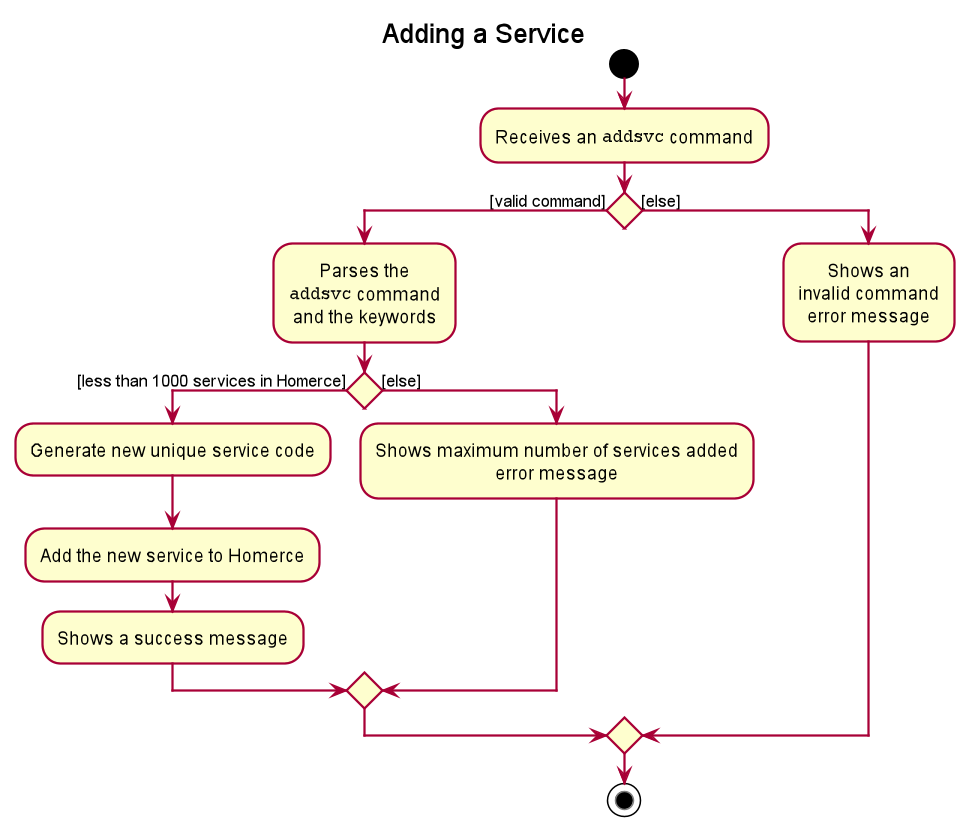
Figure 14. Workflow of a addsvc command
When the user enters the addsvc command to add a new service, the user input command undergoes the same command parsing as described in
Section 3.3 Logic Component. During the execution of AddServiceCommand, Homerce will check the existing service codes from the
services in both the list of services and appointments. From the existing list of service codes, Homerce will then generate the
next smallest service code ranging from “SC000” to “SC999”. For example, if Homerce already has an existing list of services from the service or appointments list with
service codes “SC000”, “SC001”, and “SC005”, the next service code generated during the execution of AddServiceCommand would be
“SC002”.
The following steps will describe the execution of the AddServiceCommand in detail, assuming that no errors are encountered.
- When the
execute()method of theAddServiceCommandis called, theModelManager’sgetFilteredServiceList()andgetFilteredAppointmentList()method are called. - The
ModelManagerwill return a list of services and appointments provided by Homerce to theAddServiceCommand. - The
ServiceCodeGeneratorwill use the list of services and appointments provided and call thegenerateServiceCode()method. - The
ServiceCodeGeneratorwill return a unique service code, which is assigned to the service being added. - The
Modelis updated to include the newly added service by calling theaddService()method of theModelManager, which proceeds to call theaddService()method of theServiceManager. - The
Uicomponent will detect this change and update the GUI. - Assuming that the above steps are all successful, the
AddServiceCommandwill then create aCommandResultobject and return the result.
The following Sequence Diagram summarises the aforementioned steps.
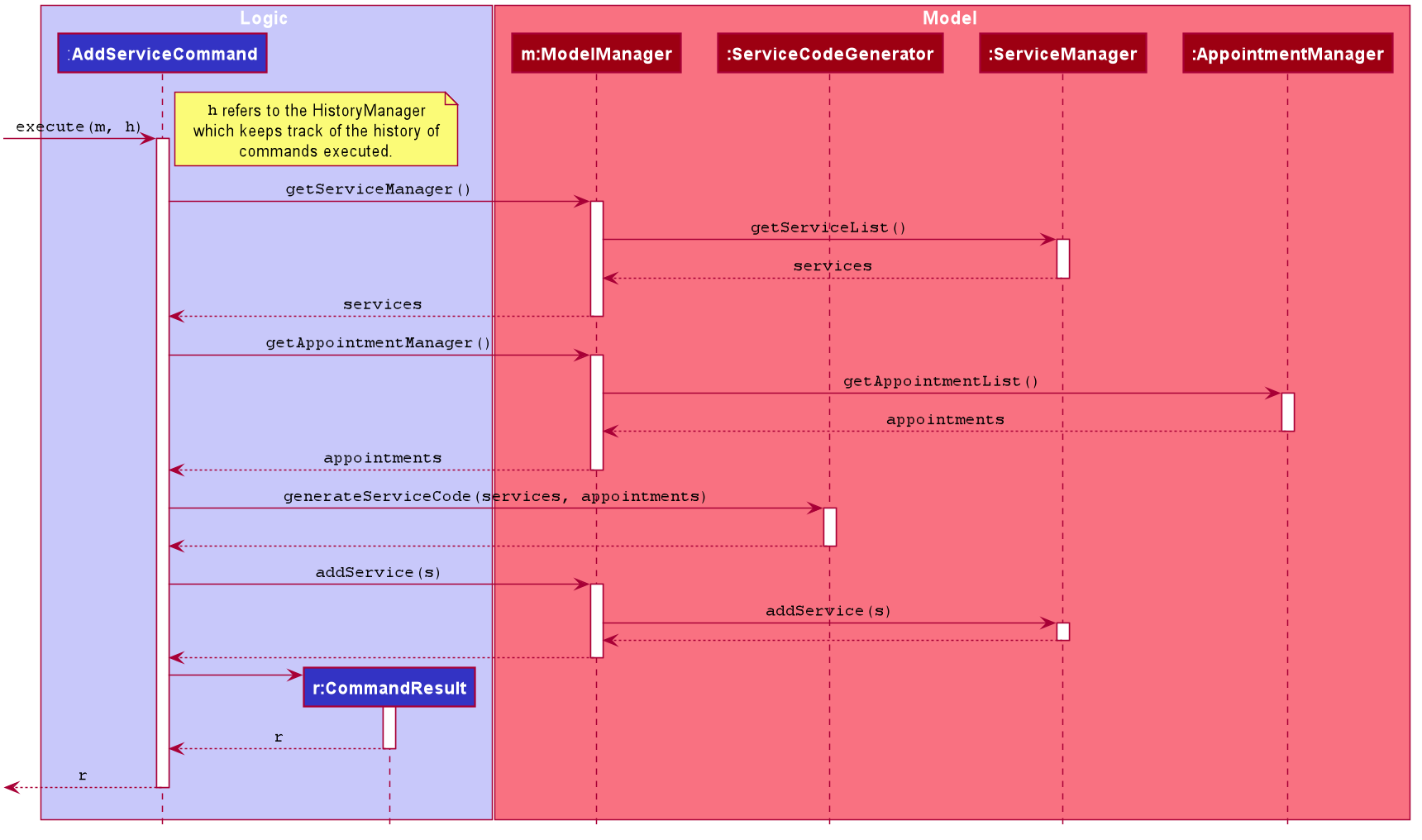
Figure 15. Execution of an addsvc command
4.4.3 Design Consideration
Aspect: Identifying each service with a unique service code
| Pros | Cons | |
|---|---|---|
|
Option 1 Omit the use of service codes to identify a service. |
User does not need to remember an additional service code for each service to identify the service. | Require user to refer to services by its title, which may be less convenient for certain service titles. |
|
Option 2 (current choice) Tag each service with a unique service code. |
Allows users to easily identify services uniquely. | Limits the number of services that can be added to Homerce depending on the format of the service code |
Reason for choosing option 2:
- It is important for users to be able to uniquely identify services the user may want to have multiple services with the same title, but with different prices or durations.
- The current format of a service code allows for 1000 unique services to be created since service codes are recycled when a service is deleted. This would be more than sufficient all home-based businesses to add all the services that they provide.
Aspect: Service code generation
| Pros | Cons | |
|---|---|---|
|
Option 1 Allow the user to select his or her own service code. |
Gives the user more freedom to select a service code that suits the user’s liking. | Unnecessary burden for the user to keep track of and select an unique service codes for each new service to be created. |
|
Option 2 (current choice) Automatically generate a service code for an added service. |
Easier to ensure consistency in the format of service codes. Relieves the burden of tracking and maintaining service codes from the user. |
Service codes generated may not be intuitive for the user to easily remember. |
Reason for choosing option 2:
- If the user’s home-based business has many services, automatic generation of service codes will provide a more seamless and convenient process when adding new services.
- The user can find services by title to determine it’s unique service code, allowing the user to quickly identify a service’s service code.
4.5 Appointment Manager
Homerce allows the user to keep track of the appointments of his or her home-based business. The appointment manager is one of the ListManagers elaborated in Section 4.1 List Manager.
4.5.1 Rationale
The appointment manager is a core feature which enables tracking of all past and upcoming appointments the home-based business owner has. With many appointments to keep track of, we decided to create an appointment manager so that the user can store and quickly get the information he/she needs about a certain appointment.
4.5.2 Current Implementation
The current implementation of the appointment manager allows the user to keep track a list of appointments for their home-based business. Users have to include the date, time of day, client phone number, and service code for the appointment. The date and time specified must be such that it does not clashing with another appointment to avoid clashing entries in the appointment schedule.
In this section, we will use the following Activity Diagram to outline what happens when the done command of the appointment manager is executed.
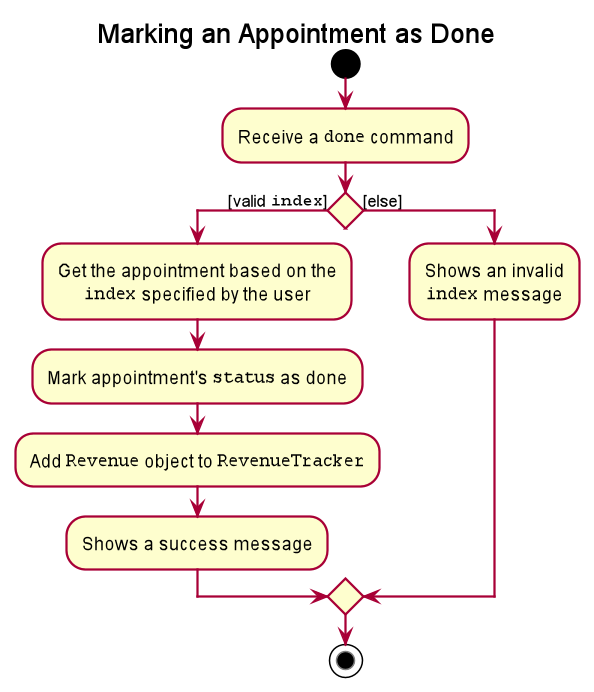
Figure 16. Workflow of a done command
When the user enters the done command to mark an appointment in the list as done, the user input command undergoes the same command parsing as described in
Section 3.3 Logic Component. During the execution of DoneAppointmentCommand, Homerce will access the appointment manager to
get the appointment which matches the index specified. The appointment’s Status is marked as done, and a Revenue entry
is created and stored in the Revenue Tracker.
The following steps will describe the execution of the DoneAppointmentCommand in detail, assuming that no errors are encountered.
- When the
execute()method of theDoneAppointmentCommandis called, theModel’sgetFilteredAppointmentListmethod is called to retrieve the current list ofAppointments. - Using the index supplied by the user, the appointment to be marked done is selected.
- The
Appointmentis marked as done using themarkDonemethod. - A new
Revenueentry is created with theAppointment’sServiceandDatesupplied as parameters to the constructor. - The
Revenueis added into the Revenue Tracker using theModel’saddRevenuemethod. - The list of
Appointments in theModelis updated and the schedule is refreshed using theModel’supdateFilteredAppointmentListandrefreshSchedulemethods. - The
Uicomponent will reflect these changes in the GUI.
The following Sequence Diagram summarises the aforementioned steps.
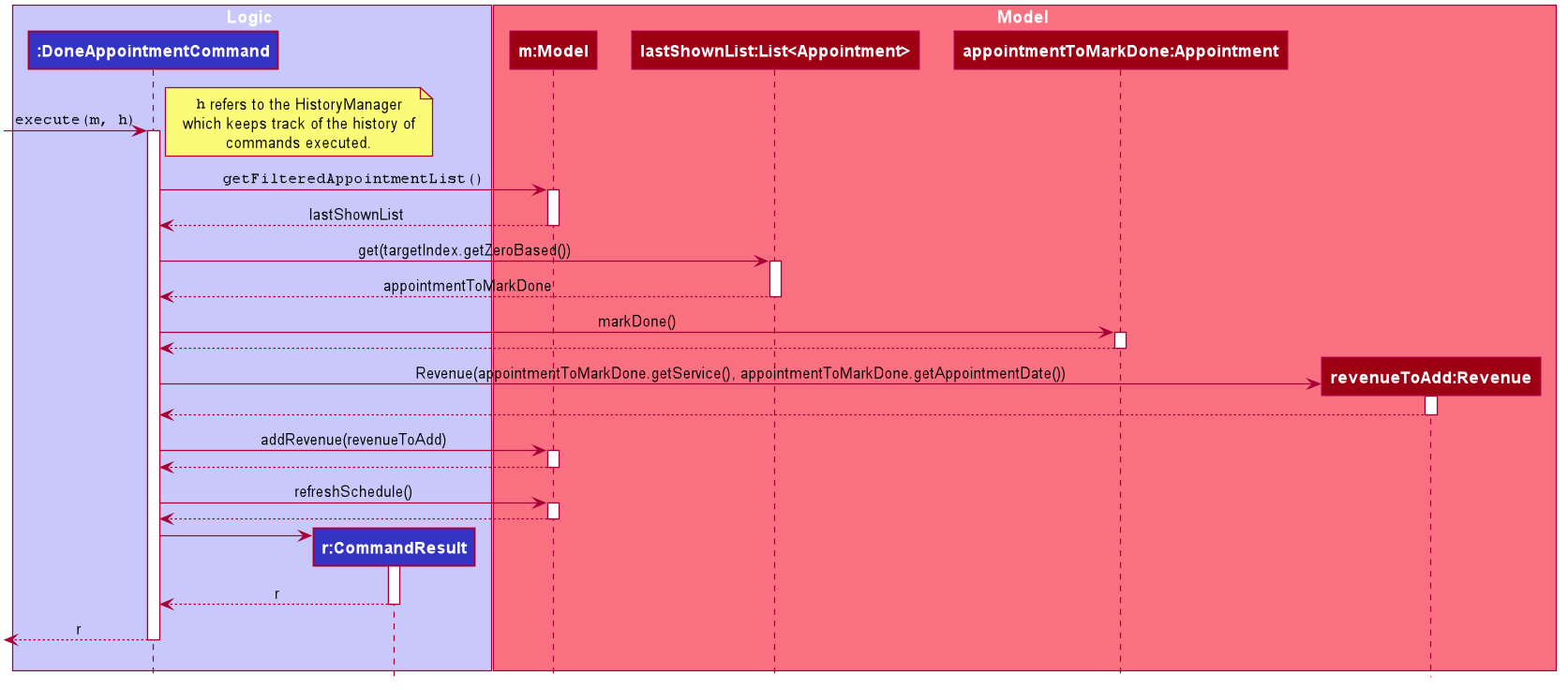
Figure 17. Execution of an done command
4.5.3 Design Consideration
Aspect: Revenue entries are created and deleted via DoneAppointmentCommand and UnDoneAppointmentCommand
| Pros | Cons | |
|---|---|---|
|
Option 1 Allow the user to add, delete and edit revenue attached to an appointment independently, using revenue-related commands. |
Flexibility is given to the user to customize how revenues are recorded while the home-based business is run. | Revenues may not be in sync up with the appointments which are marked as done. Users who are not mindful might end up being confused by conflicting data in both the appointment tab and revenue tab. |
|
Option 2 (current choice) Revenue entries in the revenue tracker are only created or deleted by the DoneAppointmentCommand and UnDoneAppointmentCommand. Editing of revenue entries are not allowed. |
Revenue entries are guaranteed to be added only when appointments are marked as done, which improves consistency. | Increased coupling of classes between Appointment class and Revenue class. |
Reason for choosing option 2:
- It is more intuitive to the user when Homerce automatically adds/removes the revenue associated with an appointment the moment the latter is marked as done/undone.
- Prevention of situations where a revenue entry is modified in the revenue tracker but not reflected in the associated appointment.
Aspect: Sorting of appointments by chronological order is done whenever there are modifications to UniqueAppointmentList
| Pros | Cons | |
|---|---|---|
|
Option 1 Implement a PriorityQueue that fits the observer design pattern similar to ObservableList in the JavaFX library. |
Better performance as the data structure for the list of appointments is optimized to be chronologically ordered whenever changes are made. | High technical knowledge and effort required to implement the data structures when time could be better used to develop and test other features. |
Option 2 (current choice) FXCollections library is used to sort the ObservableList of appointments, using a Comparator object. |
No need for huge modifications to the generic UniqueList. Convenient usage of built-in library. |
Higher number of internal computations as sorting is done for every change to the list of appointments. Might not scale well for large number of appointments (n > 1000) |
Reason for choosing option 2:
- The effort needed to implement option 1 is too great to justify the improvements in performance.
- Use of well-tested libraries like
FXCollectionslowers the chance making mistakes during the implementation of this feature.
Aspect: Updating of appointment state when a service is edited
| Pros | Cons | |
|---|---|---|
|
Option 1 Editing a service will update the appointments with the service attached to it. |
User does not have to perform both editsvc and editapt commands when he or she wants to edit the service details and the appointments which uses this service. |
Increases coupling between service and appointment. |
| Option 2 (current choice) Editing a service will not update the appointments with the service attached to it. | Reduces coupling between service and appointment. | The user has to perform a second edit for the appointment in order to reflect the change in service details. |
Reason for choosing option 2:
- Editing services could cause undesired side-effects to revenue and clients if the appointments with the service is updated as well. For example, a service might be edited to reflect a discount 2 months later, but upcoming appointments from now until 2 months later should keep the original service and its price.
- If numerous clients are attached to a service which gets edited it would be hard to keep track of which clients to notify of the changes.
- Users can still manually edit the services in the appointments list.
Aspect: Updating of appointment state when a client is edited
| Pros | Cons | |
|---|---|---|
|
Option 1 (current choice) Editing a client will update the appointments with the client attached to it. |
User does not have to perform both editcli and editapt commands when he or she wants to edit the client details and the appointments which this client is scheduled in. |
Increases coupling between client and appointment. |
| Option 2 Editing a client will not update the appointments with the client attached to it. | Reduces coupling between client and appointment. | The user has to perform a second edit for the appointment in order to reflect the change in client details. |
Reason for choosing option 1:
- For the particular edited client, the appointment(s) are linked with him or her, thus changes in the client information should be reflected in the appointments which the client is scheduled in.
- There are no side effects when recording revenues when a client edit affects the appointment.
4.6 Revenue Tracker
Homerce allows the user to keep track of the revenues that his or her home-based business earned. The revenue tracker is one of the ListTrackers elaborated in Section 4.2 List Tracker.
4.6.1 Rationale
The revenue tracker is essential to keep track of the operational revenues of any home-based business. With many revenues to keep track of, we decided to create a revenue tracker to assist the user with the process of keeping track of all the revenues that his or her home-based business earned.
4.6.2 Current Implementation
The current implementation of the revenue tracker allows the user to keep track of a list of revenues earned by the home-based business.
The revenues will be categorized based on the service provided and it will be used in breakdownfinance in Section 4.9 Finance Breakdown.
Sort Revenue
In this section, we will use the following Activity Diagram to outline the sorting of the revenue list when the sortrev command of the revenue tracker is executed.
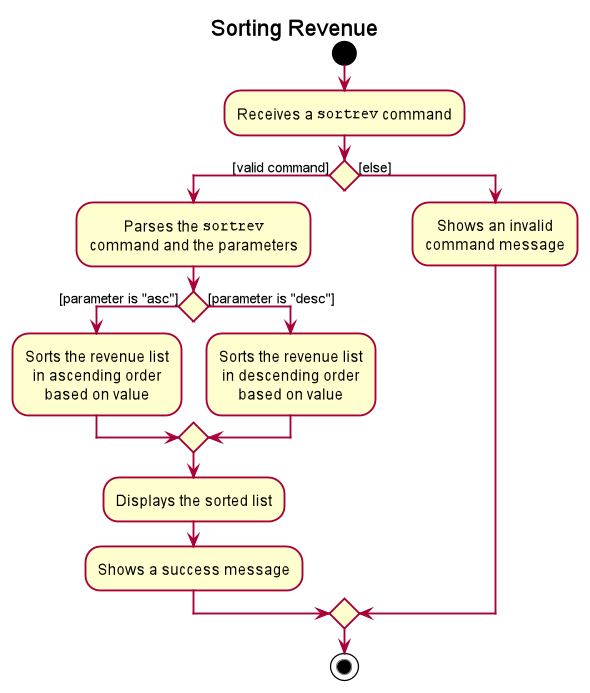
Figure 18. Workflow of a sortrev command
When the user enters the sortrev command to sort the revenue list, the user input command undergoes the same command parsing as described in
Section 3.3 Logic Component. During the execution of SortRevenueCommand, Homerce will access the revenue tracker
and sort the revenue list based on the value of the revenues. For example, if the user specifies the order as “asc”, the revenue list will
be sorted in ascending order based on value, from lowest to highest value.
The following steps will describe the execution of the SortRevenueCommand in detail, assuming that no errors are encountered.
- When the
execute()method of theSortRevenueCommandis called, theModelManager’sgetRevenueTracker()method is called. - The
ModelManagerwill return the existingReveneueTrackerto theSortRevenueCommand. - The
ModelManagerwill call thesort(isAsceding)method on theRevenueTracker. - The
RevenueTrackerthen calls thesort(isAscending)method onNonUniqueList, which sorts the revenue list based on the order specified. - The
ObservableListof revenues is updated to reflect the newly sorted list. - The
Uicomponent will detect this change and update the GUI. - Assuming that the above steps are all successful, the
SortRevenueCommandwill then create aCommandResultobject and return the result.
The following Sequence Diagram summarises the aforementioned steps.
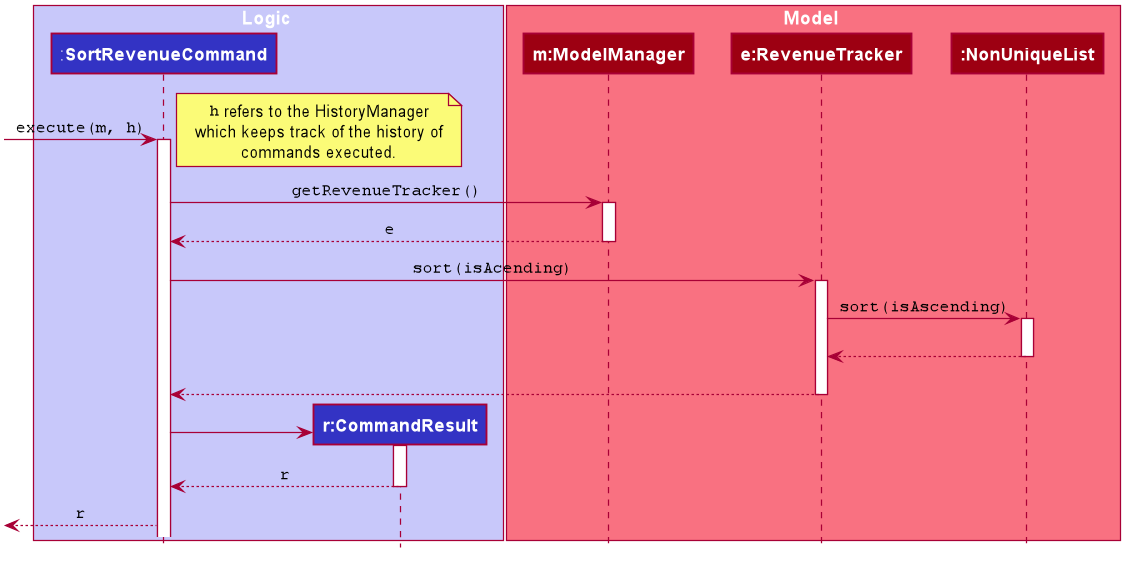
Figure 19. Execution of an sortrev command
Clear Revenue
In this section, we will use the following Activity Diagram to outline the clearing of the revenue list when the clearrev command of the revenue tracker is executed.
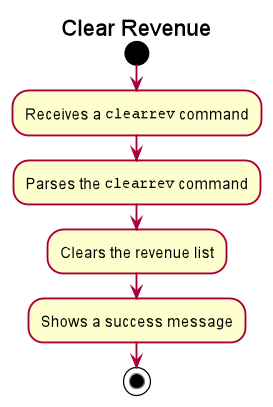
Figure 20. Workflow of a clearrev command
When the user enters the clearrev command to sort the revenue list, the user input command undergoes the same command parsing as described in
Section 3.3 Logic Component. During the execution of ClearRevenueCommand, Homerce will access the revenue tracker
and clear the revenue list. For example, if there are 5 entries in the list, all the revenues will be cleared.
The following steps will describe the execution of the ClearRevenueCommand in detail, assuming that no errors are encountered.
- When the
execute()method of theClearRevenueCommandis called, theModelManager’ssetRevenues()method is called. - The
RevenueTrackerthen calls thesetItems()method onNonUniqueList, which overwrites the existing revenue list to a new empty revenue list. - The
ObservableListof revenues is updated to reflect the empty list. - The
Uicomponent will detect this change and update the GUI. - Assuming that the above steps are all successful, the
ClearRevenueCommandwill then create aCommandResultobject and return the result.
The following Sequence Diagram summarises the aforementioned steps.
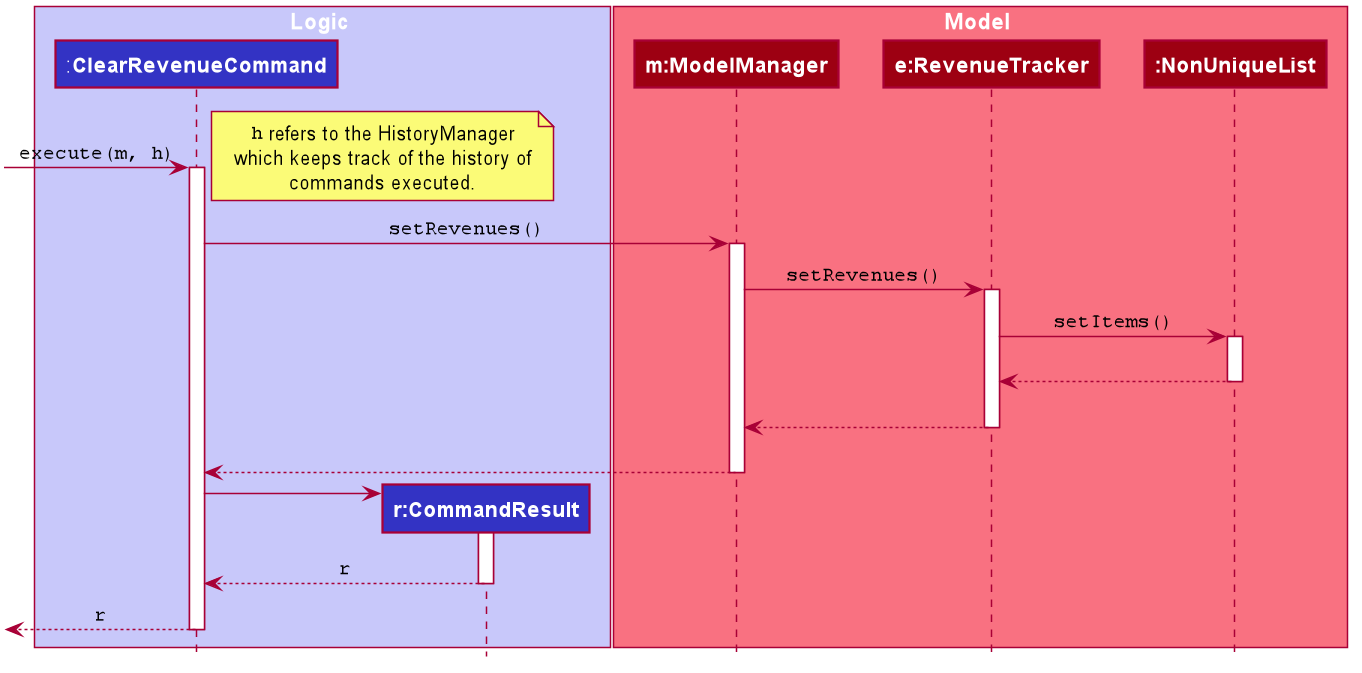
Figure 21. Execution of an clearrev command
4.6.3 Design Consideration
Sort Revenue
Aspect: Sorting of revenues by value is executed whenever sortrev is done
| Pros | Cons | |
|---|---|---|
|
Option 1 Implement a PriorityQueue that fits the observer design pattern similar to ObservableList in the JavaFX library. |
Better performance as the data structure for the list of revenue is optimized to be chronologically ordered whenever changes are made. | High technical knowledge and effort required to implement the data structures when time could be better used to develop and test other features. |
Option 2 (current choice) FXCollections library is used to sort the ObservableList of revenue, using a Comparator object. |
No need for huge modifications to the generic NonUniqueList. Convenient usage of built-in library. |
Higher number of internal computations as sorting is done for every change to the list of revenue. Might not scale well for large number of revenue (n > 1000) |
Reason for choosing option 2:
- The effort needed to implement option 1 is too great to justify the improvements in performance.
- Use of well-tested libraries like
FXCollectionslowers the chance making mistakes during the implementation of this feature.
4.7 Expense Tracker
Homerce allows the user to keep track of the expenses that his or her home-based business incurs. The expense tracker is one of the ListTrackers elaborated in Section 4.2 List Tracker.
4.7.1 Rationale
The expense tracker is essential to keep track of the operational expenses of any home-based business. With many expenses to keep track of, we decided to create an expense tracker to assist the user with the process of keeping track of all the expenses that his or her home-based business incurs.
4.7.2 Current Implementation
The current implementation of the expense tracker allows the user to keep track of a list of expenses incurred by the home-based business. Users can specify the
description, value, and date of the expense. Users can add an optional tag to categorize the expense, which will be used in breakdownfinance in Section 4.9.
In addition, the user can indicate if the expense is a fixed expense that recurs monthly, or if it is a one-time expense. Fixed expenses will be automatically recorded by Homerce
every month.
In this section, we will use the following Activity Diagram to outline the sorting of the expense list when the sortexp command of the expense tracker is executed.
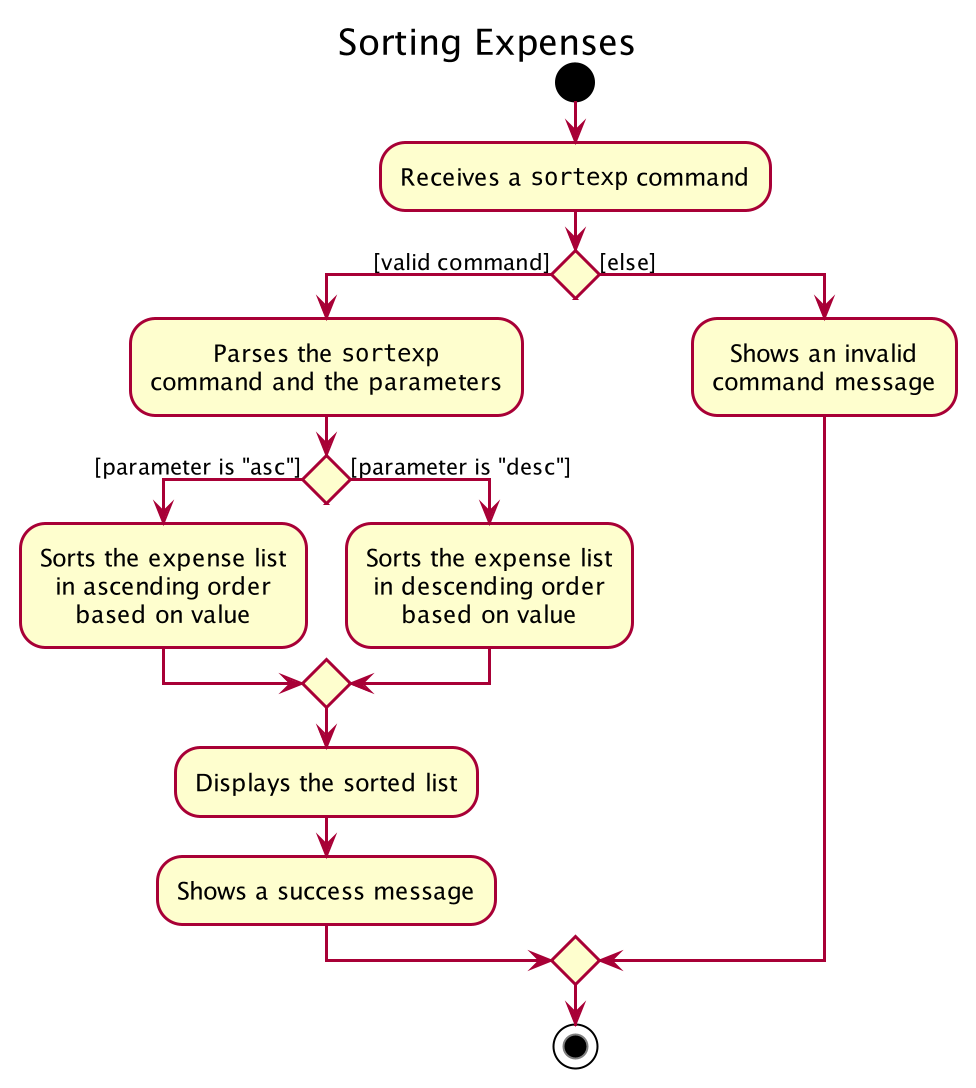
Figure 22. Workflow of a sortexp command
When the user enters the sortexp command to sort the expense list, the user input command undergoes the same command parsing as described in
Section 3.3 Logic Component. During the execution of SortExpenseCommand, Homerce will access the expense tracker
and sort the expense list based on the value of the expenses. For example, if the user specifies the order as “asc”, the expense list will
be sorted in ascending order based on value, from lowest to highest value.
The following steps will describe the execution of the SortExpenseCommand in detail, assuming that no errors are encountered.
- When the
execute()method of theSortExpenseCommandis called, theModelManager’sgetExpenseTracker()method is called. - The
ModelManagerwill return the existingExpenseTrackerto theSortExpenseCommand. - The
ModelManagerwill call thesort(isAsceding)method on theExpenseTracker. - The
ExpenseTrackerthen calls thesort(isAscending)method onNonUniqueList, which sorts the expense list based on the order specified. - The
ObservableListof expenses is updated to reflect the newly sorted list. - The
Uicomponent will detect this change and update the GUI. - Assuming that the above steps are all successful, the
SortExpenseCommandwill then create aCommandResultobject and return the result.
The following Sequence Diagram summarises the aforementioned steps.
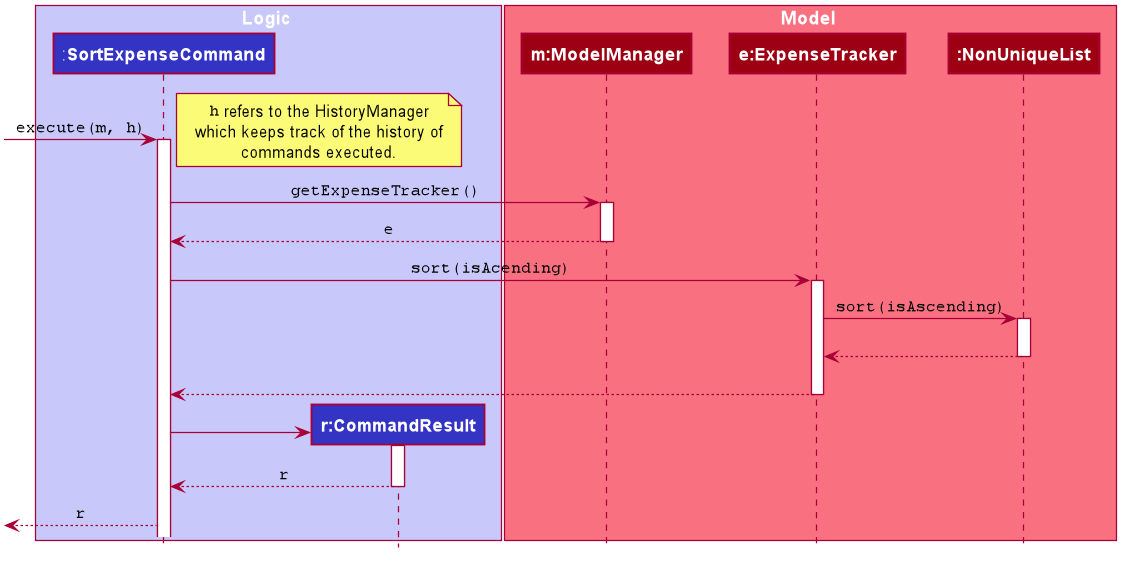
Figure 23. Execution of an sortexp command
4.7.3 Design Consideration
Aspect: Duplicating a fixed expense every month
| Pros | Cons | |
|---|---|---|
|
Option 1 Immediately create 12 duplicate expenses upon the creation of a fixed expense for the next 12 months, creating another 12 duplicate expenses after every 12 months. |
Users can edit the fixed expense records in a period of 12 months by editing any one of the 12 duplicate expenses. | Users are unable to create a fixed expense that only recurs over a period of less than 12 months. For example, a user might want to add a fixed expense that he will incur only for the next 6 months. However, the application will create 12 duplicate expenses in advance. |
|
Option 2 (current choice) Create one duplicate expense for each fixed expense per month. |
Duplicate expenses are only recorded when the month comes or the month has passed. | Users can only edit the next duplicate expense by editing the most recent duplicate expense. |
Reason for choosing option 2:
- It is more intuitive to the user to record an expense only when it has been incurred.
- Users can have more flexibility in creating fixed expenses that recur for a period that is not a multiple of 12 months.
Aspect: Duplicating a fixed expense on the date of the month it was created every month
| Pros | Cons | |
|---|---|---|
|
Option 1 Duplicate all fixed expenses on the 1st of every month. |
Duplicate expenses will be created all together at one shot, making it easier for users to keep track of his fixed expenses. | The breakdownfinance command for the month, when entered before the end of the month, might include duplicate expenses that have not yet been incurred. For example, if the user enters the breakdownfinance command in the middle of the month, it will take into account duplicate expenses that are only paid for only at the end of the month, such as the air-conditioning bill. |
|
Option 2 (current choice) Duplicate each fixed expense on the exact date of the month it was created. |
Duplicate expenses are only recorded on the date of the month they have been incurred, such that they will not be included in the breakdownfinance analysis when the command is entered before the end of the month. |
It may be difficult for the user to keep track of individual duplicate expenses as they are created one by one. |
Reason for choosing option 2:
- The expense should only be duplicated on the day of the month it has been incurred for better accounting purposes
- The
breakdownfinancecommand analysis should not include duplicate expenses that have not yet been incurred.
4.8 Schedule View
Homerce allows the user to view his/her appointments in a weekly schedule view. Each appointment will take up a slot in the schedule view that scales with the duration of the appointment. A slot in the schedule will give the user all relevant information needed for an appointment such as the name of the client, the start and end time of the appointment, and the title of the service provided.
4.8.1 Rationale
Having a list of appointments alone makes it difficult for a home-based business owner to gauge how busy he/she will be. It would also be troublesome to check from a list whether an appointment made would clash with current appointments. Thus, the schedule view is useful in helping the user visualise his/her appointments in a neatly ordered manner, allowing the user to quickly get an overview of the weekly appointments.
4.8.2 Current Implementation
The current implementation of the schedule view makes use of the list of appointments from the AppointmentManager. The schedule view
will display appointments from Monday to Sunday using JavaFx’s GridPane. Each row would consist of all appointments of a specific day,
and the duration of an appointment would correspond to the number of columns taken up by an appointment. The date of an appointment will
be indicated using the first column of the grid.
In this section, we will use the following UML object diagram to describe the interaction between appointments in the same week.
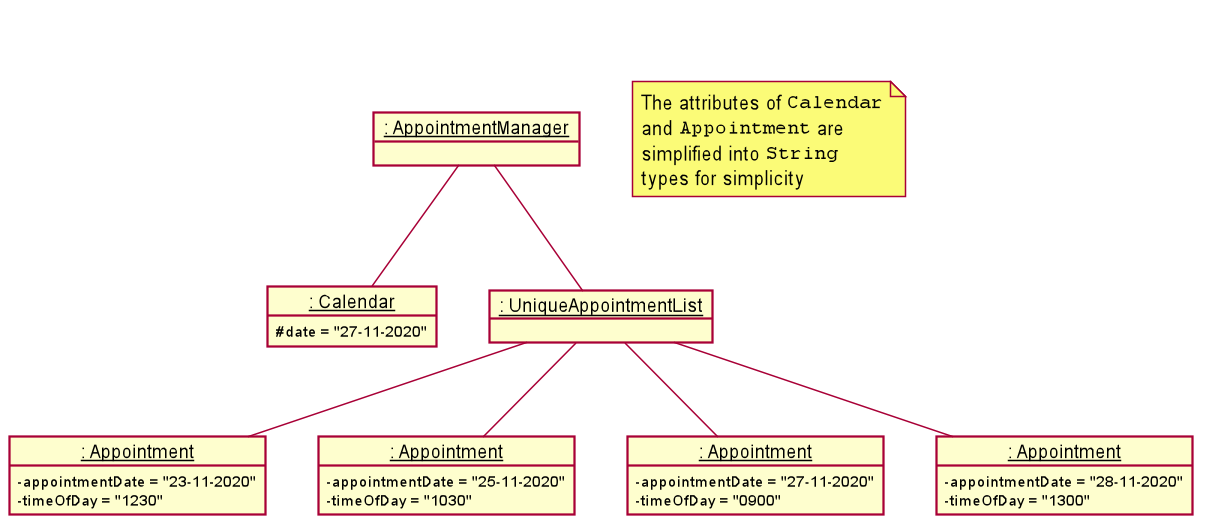
Figure 24. Associations between related appointments in the same week
4.8.3 Design Consideration
Aspect: Displaying of appointments in the schedule view
| Pros | Cons | |
|---|---|---|
|
Option 1 Display all days that have appointments in the schedule view. |
Easier to implement and user gets to see all appointments scheduled | Results in a long list to scroll through if there are too many appointments. |
|
Option 2 (current choice) Display appointments in a weekly view |
Lowers the usage of scrolling. | More effort is required as commands have to be created to allow the user to navigate between different weeks. |
Reason for choosing option 2:
- Reduce the usage of mouse scrolling making it a more command line interface(CLI) focused app where commands are used to navigate between weeks of a schedule.
- As a user, it is easier to digest a weekly view instead of the entire list of appointments.
Aspect: Number of days to display in the schedule view
| Pros | Cons | |
|---|---|---|
|
Option 1 (current choice) Display all days of a week in the schedule view even if the day does not have any appointments. |
Allows the user to have a standardised schedule view for every week and results in better scaling with the screen display | Results in a lot of whitespace when there are low number of appointments scheduled. |
|
Option 2 Display only days with appointments |
Allows the user to only see what he/she needs and easier to implement as well. | Can cause confusion to the user as dates that do not have appointments will be skipped. E.g. A user will only see appointments on 20/11 and 25/11 if the other dates have no appointments. |
Reason for choosing option 1:
- Visually more pleasing for the user.
- Allows for a more consistent view displayed every week.
4.9 Finance Breakdown
Homerce allows the user to keep track of the expenses and revenue for his or her home-based business. The finance breakdown will provide a breakdown of the monthly expenses and revenue based on tags for expenses and services for revenue. The finance breakdown will also calculate profits based on the monthly expenses and revenue.
4.9.1 Rationale
Keeping track of the financials of a home-based business is important for the business owner to make better financial decisions such as reducing certain expenses or increasing revenue by prioritizing certain services. This could potentially increase the profits of the home-based business. Thus, the finance breakdown is useful in helping the user view the financial information of the home-based business in a simpler way as monthly expenses and revenue will be categorized and profits will also be calculated automatically.
4.9.2 Current Implementation
The current implementation of the finance breakdown makes use of the list of revenue and expenses as tracked by RevenueTracker and ExpenseTracker.
The list of revenue and expenses will be filtered by their Month and Year attribute as indicated by the user. The filtered list will
be used to create a breakdown of expenses and revenue, as well as to calculate the monthly profit of the home-based business.
In this section, we will outline the breakdownfinance command using the following Activity Diagram.

Figure 25. Workflow of a breakdownfinance command
When the user enters the breakdownfinance command to view the monthly breakdown, the user input command undergoes the same command parsing as described in
Section 3.3 Logic Component. During the execution of breakdownfinance,
The following steps will describe the execution of the BreakdownFinanceCommand in detail, assuming that no errors are encountered.
- When the
execute()method of theBreakdownFinanceCommandis called, a newExpenseMonthYearPredicateandRevenueMonthYearPredicateis created with the parsedMonthandYear. - The
ModelManager’supdateFilteredExpenseList()andupdateFilteredRevenueList()method is called using theExpenseMonthYearPredicateandRevenueMonthYearPredicaterespectively. - The
Model’s list of expenses and revenue is updated to contain only the expenses and revenue in the inputtedMonthandYear. - The
Uicomponent will detect this change and update the GUI by opening a pop-up window to show the financial breakdown information. - Assuming that the above steps are all successful, the
BreakdownFinanceCommandwill then create aCommandResultobject and return the result.
The following Sequence Diagram summarises the aforementioned steps.
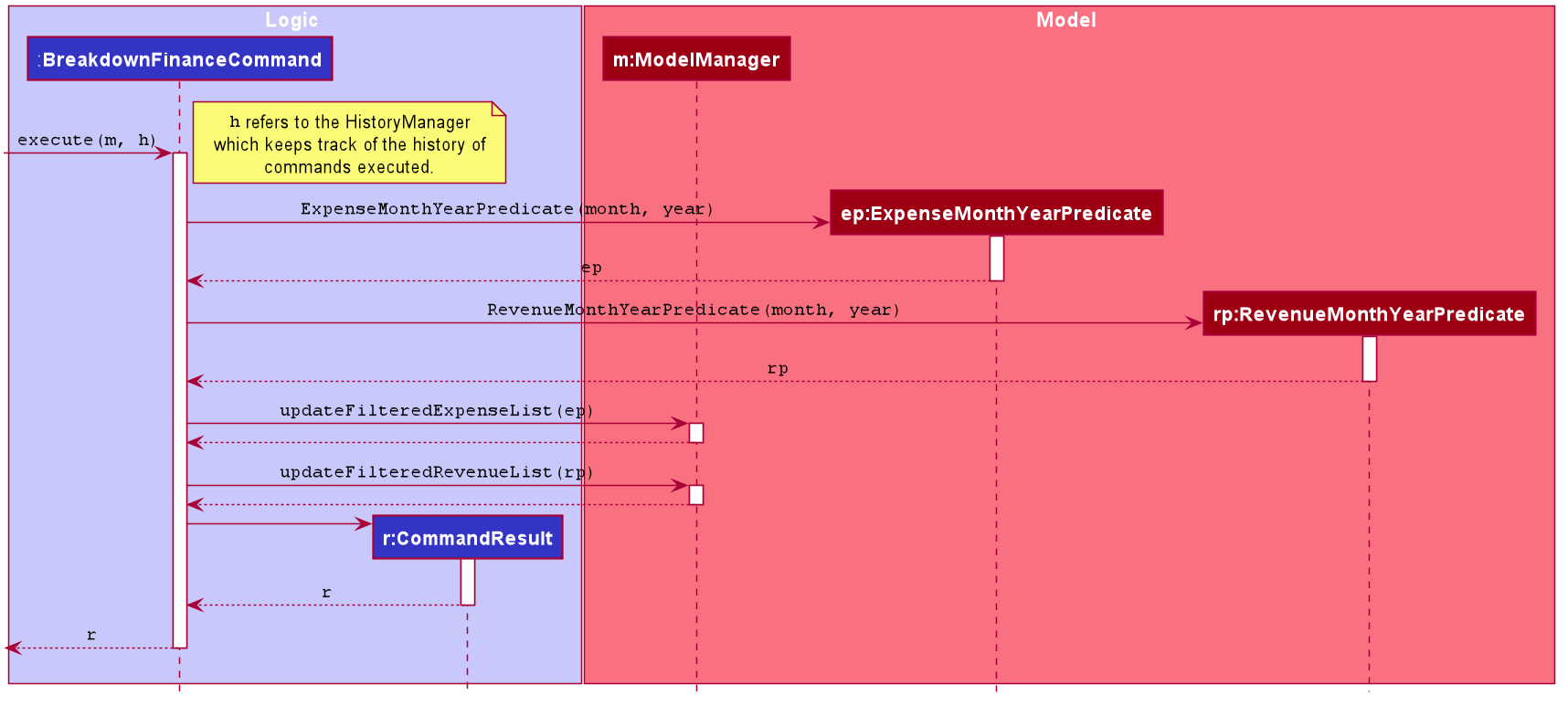
Figure 26. Execution of an breakdownfinance command
4.9.3 Design Consideration
Aspect: Which class to store Homerce’s financial information
| Pros | Cons | |
|---|---|---|
|
Option 1 (current choice) Use revenue and expenses from RevenueTracker and ExpenseTracker in the BreakdownFinance command. Do not create a new FinanceTracker class |
Avoids duplication of code as the same list of expenses and services are used in ExpenseTracker and RevenueTracker
|
Increases coupling between BreakdownFinanceCommand code and RevenueTracker as well as ExpenseTracker
|
|
Option 2 Place the revenue and expenses as fields in a new FinanceTracker class |
Provides more freedom for manipulation of revenue and expense data as FinanceTracker maintains a separate state for the list of expenses and revenue. |
Violates the Don’t Repeat Yourself(DRY) principle as the information for ExpenseTracker and RevenueTracker is duplicated in a new FinanceTracker class |
Reason for choosing option 1:
- Using the same instance of
ExpenseTrackerandRevenueTrackerto obtain the list of expenses and revenue ensures that expenses and revenue data are consistent without needing to update the lists inExpenseTracker,RevenueTrackeras well asFinanceTracker. - The
execute()command ofBreakdownFinanceCommandalready takes in theModelwhich hasExpenseTrackerandRevenueTrackeras attributes. It is unnecessary to create a newFinanceTrackerclass as an attribute forModelto store and duplicate information that already exists.
4.10 Undo Previous Command
Homerce allows the user to undo previous commands to restore the state of Homerce to before the execution of the command.
4.10.1 Rationale
There may be situations where the user unintentionally uses a command that was not intended. In these situations, it is very useful to allow the user to restore the previous state of the application, making it easy for the user to recover from accidental command errors.
4.10.2 Current Implementation
The current implementation of undo makes use of a HistoryManager. A HistoryManager maintains a History list, where
each History object holds a particular state of the Model and Command that was executed to change the state of that
Model. When the user executes the undo command, the HistoryManager will give the previous History of Homerce,
and Model#replaceModel() will be called to update the current state of Homerce to the previous Model in the History.
In this section, we will show an example usage scenario and how the undo mechanism behaves at each step:
Step 1: The user launches the application for the first time. The HistoryManager will be initialized with an empty list of histories.
Step 2: The user executes deletesvc 5 command to delete the 5th service in Homerce’s service list. When the LogicManager
executes the CommandResult from DeleteServiceCommand, LogicManager#execute() will call HistoryManager#addToHistory(),
causing the state initial state of the Model prior to the execution of deletesvc 5 to be saved in the History of
HistoryManager.
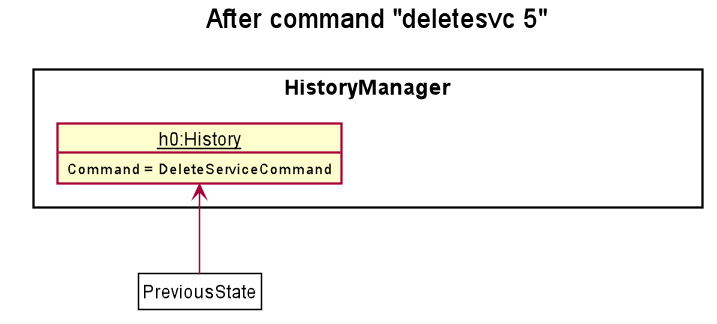
Figure 27. State HistoryManager after deletesvc 5 command
Step 3: The user executes deletecli 5 command to delete the 5th person in Homerce’s client list. When the LogicManager
executes the CommandResult from DeleteClientCommand, LogicManager#execute() will call HistoryManager#addToHistory(),
causing the state initial state of the Model prior to the execution of deletecli 5 to be saved in the History of
HistoryManager.
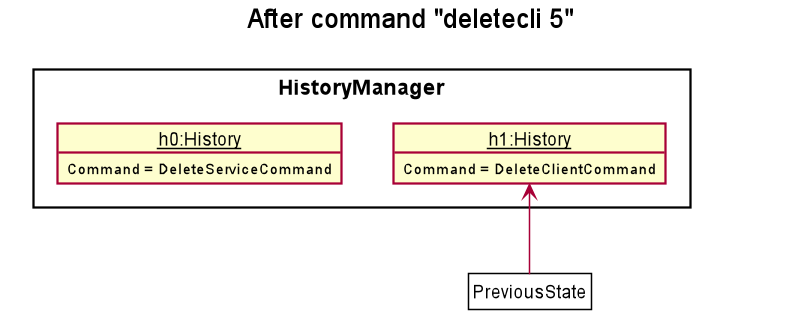
Figure 28. State HistoryManager after deletecli 5 command
Step 4: The user now decides that deleting the client was a mistake, and decides to undo that action by executing the undo
command. The undo command will call HistoryManager#getPreviousHistory(), which will return the History object which stores
the previous state of Homerce’s Model, as well as the command that caused the change of the previous state to the current one.
The current state of Homerce’s Model will be updated to the state of the Model in the History object from the HistoryManager.
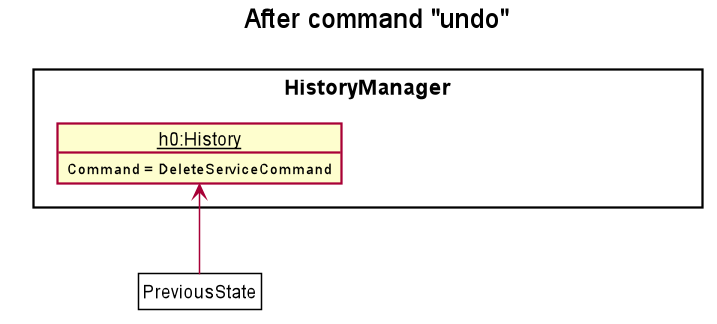
Figure 29. State HistoryManager after undo command
4.10.3 Design Consideration
Aspect: How undo executes
| Pros | Cons | |
|---|---|---|
|
Option 1 (current choice) Saves the entire model. |
Easy to implement. | May have performance issues in terms of memory usage. |
|
Option 2 Individual command knows how to undo itself. |
Will use less memory (e.g. for deletecli, just save the client being deleted). |
We must ensure that the implementation of each individual command are correct. |
Reason for choosing option 1:
- Saving the entire model allows the undo feature to be easily extendable to future addition of new commands that change the state of the model in different ways.
5. Documentation
Refer to the guide here.
6. Logging
Refer to the guide here.
7. Testing
Refer to the guide here.
8. Configuration
Refer to the guide here.
9. Dev-ops
Refer to the guide here.
Appendix A: Product Scope
Target user profile:
- Independent home-based business owner.
- Has little knowledge of business management software.
- Prefers to have relevant business components in a single application.
- Is a fast typist.
- Prefers typing over using mouse input.
Value proposition:
- Consolidates everything a home-based business needs such as appointments, clients, expenses, revenue and services into one place
- Saves significant time for the business owner, who previously had to manage details across his/her contacts, excel sheets, and inventory notebooks.
- Does not require extensive technical knowledge compared to other business management software.
- Displays expenses and revenue in a simple format for users to view.
Appendix B: User Stories
Priorities: High (must have) - * * *, Medium (nice to have) - * *, Low (unlikely to have) - *
| Priority | As a … | I want to … | So that I can… |
|---|---|---|---|
* * * |
Meticulous home-based beauty salon owner | Keep track of my total monthly revenue | Have a good idea of how my business is doing |
* * * |
Budget-minded home-based beauty salon owner | Keep track of my total monthly business-related expenses | Adjust the pricing of my services accordingly |
* * * |
Business-minded home-based beauty salon owner | Keep track of my total monthly profit | Understand if my business is profitable and if it falls within a healthy profit margin |
* * * |
Forgetful home-based beauty salon owner | Find a service based on its name/keyword | Easily refer to the price/duration of the service to answer client queries |
* * * |
Home-based beauty salon owner | Edit a service | Change details about a specific service accordingly, such as adjusting the price/duration |
* * * |
Home-based beauty salon owner | Delete a service | Remove a service that I am no longer offering |
* * * |
Home-based beauty salon owner | Add a service | Enter a new service that I recently decided to offer |
* * * |
Home-based beauty salon owner | List my services | View all the services that I am currently offering |
* * * |
Organized home-based beauty salon owner | Keep track of all my clients | To find my clients easily when I want to contact them |
* * * |
Home-based beauty salon owner | Add a client | Record a new client that has not visited my salon before |
* * * |
Home-based beauty salon owner | Edit a client | Change details about a specific client, such as their new contact information |
* * * |
Home-based beauty salon owner | Find a client by their name or phone number | Determine if the client has visited my salon before, and find their contact details from their name or vice versa |
* * * |
Organized home-based beauty salon owner | Keep track of all my appointments, including the date and time of the appointment, service provided, and client served, | Organize my work schedule and avoid double-booking of appointments |
* * * |
Home-based beauty salon owner | Add an appointment | Enter a new appointment made into my appointment schedule |
* * * |
Home-based beauty salon owner | Edit an appointment | Change appointment details, such as date/time if the appointment is postponed |
* * * |
Home-based beauty salon owner | Delete an appointment | Remove an appointment from my schedule if the client cancels or does not turn up |
* * * |
Forgetful home-based beauty salon owner | Find an appointment | Easily refer to the appointment details to answer client queries |
* * * |
Home-based beauty salon owner | Mark an appointment as done | Add a record for revenue earned from that appointment |
* * * |
Home-based beauty salon owner | List my revenues | View all the revenue entries that I have |
* * * |
Forgetful home-based beauty salon owner | Find a revenue | See exactly how much revenue a certain type of service is bringing in |
* * |
Home-based beauty salon owner | Add an expense | Record a new expense that I have made |
* * |
Home-based beauty salon owner | Tag my expense | Organise my expenses according to the categories they fall under, such as an expense related to a particular service |
* * |
Home-based beauty salon owner | Edit an expense | Change the details of an expense, in the case that I input the wrong price/description of the expense |
* * |
Home-based beauty salon owner | Delete an expense | Remove an expense that I may have added mistakenly |
* * |
Home-based beauty salon owner | Sort my expenses based on their price | Have an idea of which expenses incur the most/least cost to my business |
* * |
Home-based beauty salon owner | List my expenses | View all the expense entries that I have |
* |
Busy home-based beauty salon owner | Have a built-in help guide | Familiarize myself with the application quickly |
* |
Home-based beauty salon owner | Clear all the information in the application | Restart all my beauty salon related records from scratch |
* |
Prudent home-based beauty salon owner | Have a breakdown of my total monthly expenses based on the type of expense | Minimize my expenditure on certain types of expenses |
* |
Resourceful home-based beauty salon owner | Have a breakdown of my total monthly revenue based on the type of service provided | Have an idea of which services generate more revenue and adjust the services I provide accordingly |
Appendix C: Use Cases
Client Management
UC001: Edit a Client's Details
Edit the details of an existing client.
System: Homerce
Actor: User
Preconditions: Client exists in client list.
Guarantees: Updated client list with new client details.
MSS
1. User requests to list all clients.
2. Homerce shows a list of clients.
3. User edits an existing client's details by providing the
updated details.
4. Homerce updates the details of the selected client.
5. Homerce updates the client list.
6. Homerce updates the client's details in the appointment manager.
7. Homerce displays the updated list and a successful message.
Use case ends.
Extensions
3a. Invalid index provided.
3a1. Homerce displays an error message.
Use case ends.
3b. Invalid details provided.
3b1. Homerce displays an error message.
Use case ends.
UC002: Clear Clients
Clear all clients in the client list.
System: Homerce
Actor: User
Preconditions: Client list must exist.
Guarantees: An empty client list.
MSS
1. User requests to clear the list.
2. Homerce displays an empty list and a successful message.
Use case ends.
Extensions
1a. Client is in use by one or more upcoming appointment.
1a1. Homerce displays an error message.
Use case ends.
Services Management
UC003: Edit a Service's Details
Edit the details of an existing service.
System: Homerce
Actor: User
Preconditions: Service exists in service list.
Guarantees: Updated service list with new service details.
MSS
1. User requests to list all services.
2. Homerce shows a list of services.
3. User edits an existing service's details by providing the
updated details.
4. Homerce updates the details of the selected service.
5. Homerce updates the service list.
6. Homerce displays the updated list and a successful message.
Use case ends.
Extensions
3a. Invalid index provided.
3a1. Homerce displays an error message.
Use case ends.
3b. Invalid details provided.
3b1. Homerce displays an error message.
Use case ends.
UC004: Delete a Service
Delete the selected service from the service list.
System: Homerce
Actor: User
Preconditions: Service exists in service list.
Guarantees: Updated service list with service specified by user deleted.
MSS
1. User requests to list all services.
2. Homerce shows a list of services.
3. User requests to delete a specific service.
4. Homerce deletes a service.
5. Homerce displays the updated list.
6. Homerce displays a successful message.
Use case ends.
Extensions
3a. Invalid index provided.
3a1. Homerce displays an error message.
Use case ends.
3b. Service is in use by one or more upcoming appointment.
3b1. Homerce displays an error message.
Use case ends.
Appointment Management
UC005: Appointment Done
Indicate that the appointment is done.
System: Homerce
Actor: User
Preconditions: Appointment exists in appointment list.
Guarantees: Appointment indicated as done.
MSS
1. User requests to list all appointments.
2. Homerce shows a list of appointments.
3. User requests to mark a specific appointment as done.
4. Homerce indicate that the appointment is completed.
5. Homerce adds a revenue (UC007).
6. Homerce displays all appointments in the appointment list.
7. Homerce displays a successful listed message.
Extensions
3a. Invalid index provided.
3a1. Homerce displays an error message.
Use case ends.
UC006: Appointment Undone
Indicate that the appointment has not been completed.
System: Homerce
Actor: User
Preconditions: Appointment exists in appointment list, and it is
indicated as done.
Guarantees: Appointment indicated as not done.
MSS
1. User requests to list all appointments.
2. Homerce shows a list of appointments.
3. User requests to mark a specific appointment as not done.
4. Homerce indicates that the appointment has not been completed.
5. Homerce deletes a revenue (UC008).
6. Homerce displays all appointments in the appointment list.
7. Homerce displays a successful listed message.
Extensions
3a. Invalid index provided.
3a1. Homerce displays an error message.
Use case ends.
5a. No revenue matches found.
a1. Homerce displays an error message.
Use case resumes at step 6.
Revenue Tracker
UC007: Add a Revenue
Add a revenue earned by the business into Homerce.
System: Homerce
Actor: User
Preconditions: Revenue list must exist.
Guarantees: A new revenue will be added to the revenue list
upon marking the appointment as done.
MSS
1. User mark appointment as done(UC005).
2. Homerce adds the revenue generated from appointment to the revenue list.
3. Homerce displays a successful message.
Use case ends.
UC008: Delete a Revenue
Delete the selected revenue from the revenue list.
System: Homerce
Actor: User
Preconditions: Revenue exists in revenue list.
Guarantees: Revenue that was generated by the appointment specified
is deleted upon marking the appointment as not done.
MSS
1. User marks the appointment as not done(UC005).
2. Homerce removes the revenue that was generated by the appointment from the revenue list.
3. Homerce displays a successful message.
Use case ends.
Extensions
2a. The revenue to be deleted does not exist.
2a1. No deletion will occur.
UC009: Find a Revenue
Find a revenue in the revenue list.
System: Homerce
Actor: User
Preconditions: Revenue exists in revenue list.
Guarantees: Display all revenues in the revenue list that matches
the search value.
MSS
1. User requests to list all revenues that match the search value.
2. Homerce searches for revenues that match search value.
3. Homerce shows a list of all revenues that match the search value.
4. Homerce displays a message stating the amount of revenues listed.
Use case ends.
Extensions
2a. No revenue matches the search value.
2a1. Homerce displays an empty list.
Use case resumes at step 4.
Expense Tracker
UC010: Add an Expense Add an expense incurred by the business into Homerce. System: Homerce Actor: User Preconditions: Expense list must exist. Guarantees: A new expense will be added to the expense list
upon successful command. MSS 1. User adds an expense by providing details. 2. Homerce adds the expense to the expense list. 3. Homerce displays the updated list and a successful message. Use case ends. Extensions 1a. Incomplete details provided. 1a1. Homerce displays an error message. Use case resumes at step 1.
UC011: List Expenses
List all the expenses in the expense list.
System: Homerce
Actor: User
Preconditions: Expense exists in expense list.
Guarantees: All expenses in the expense list will be displayed.
MSS
1. User requests to list all expenses.
2. Homerce displays all expenses in the expense list.
3. Homerce displays a successful listed message.
Use case ends.
Extensions
1a. No expense in revenue list.
1a1. Homerce displays an empty list.
Use case resumes at step 3.
UC012: Sort Expenses
List all the expenses sorted by value in the expense list.
System: Homerce
Actor: User
Preconditions: Expense exists in expense list.
Guarantees: All expenses in the expense list will be displayed
in sorted order.
MSS
1. User requests to sort all expenses by descending or ascending order.
2. Homerce sorts the entries by value based on the order.
3. Homerce displays all expenses in the expense list.
4. Homerce displays a successful listed message.
Use case ends.
Extensions
1a. No expense in revenue list.
1a1. Homerce displays an empty list.
Use case resumes at step 3.
Others
UC013: View appointment schedule View the schedule of appointments for the current week. System: Homerce Actor: User Preconditions: Appointments list must exist. Guarantees: A view of the schedule of appointments. MSS 1. User requests to view the schedule of appointments. 2. Homerce navigates to the schedule tab and displays a successful message. Use case ends.
UC014: Breakdown finances
Creates a breakdown of revenues, expenses and profit for
a given month of a year.
System: Homerce
Actor: User
Preconditions: Revenue and Expense lists must exist.
Guarantees: A breakdown of revenue, expenses, and profit for
the specified time period.
MSS
1. User requests to view a breakdown of finances for a particular month of a year.
2. Homerce displays a new window which shows the breakdown of finances.
Use case ends.
Appendix D: Non-Functional Requirements
- System Requirements:
- Homerce should work on any mainstream OS as long as it has Java
11or above installed. - Homerce should be optimized for keyboard input and can function without the use of a mouse. However, a mouse would improve the user experience.
- The computer running the Java Virtual Machine (JVM) should have sufficient disk space to accommodate the user’s data stored in the system. It should also have sufficient RAM and CPU power to run the JVM smoothly.
- Homerce should work on any mainstream OS as long as it has Java
- Performance Requirements:
- Homerce should be able to start up and load existing the user’s stored data sufficiently fast (< 10s).
- Context switching / menu navigation through the use of either text commands or button clicks should be sufficiently fast (< 10s).
- Usability:
- Homerce should be user-friendly for any client who can use a computer and does not require prior technical knowledge.
- The user interface of Homerce should look intuitive and simple to navigate. It should not look cluttered with too many panels.
- Reliability:
- Homerce should not crash in the event of incorrect user input - this should be handled safely with exceptions.
- Scalability:
- Homerce should be able to handle thousands of appointments, clients, expenses and all other recorded entries by a user. No expansion of hardware capabilities or software modifications should be required.
Appendix E: Glossary
- Mainstream OS: Windows, Linux, Unix, OS-X
- Private contact detail: A contact detail that is not meant to be shared with others
- JVM: Java Virtual Machine - Java code that is compiled is run in the virtual machine.
- CRUD: In computer programming, create, read, update, and delete (CRUD) are the four basic functions of persistent storage
Appendix F: Instructions for manual testing
Given below are instructions to test the app manually.
Launch and shutdown
-
Initial launch
-
Download the jar file and copy it into an empty folder.
-
If you are using Windows, ensure display settings is set to 100% to prevent GUI scaling issues.
-
Double-click the jar file.
- Expected: Shows the GUI with a set of sample appointments. The window size may not be optimum.
-
-
Saving window preferences
-
Resize the window to an optimum size. Move the window to a different location. Close the window.
-
Re-launch the app by double-clicking the jar file.
- Expected: The most recent window size and location is retained.
-
Commands for List Managers and List Trackers
Add/Delete a Client
-
Adding a new client to the Client Manager
-
Prerequisites: Arguments are valid and compulsory parameters are provided. No duplicate client is allowed in the Client Manager.
- Test case:
addcli n/John p/91234567 e/john@gmail.com t/new- Expected: Adds a new client with the name
John, phone number91234567, emailjohn@gmail.comand tagnew.
- Expected: Adds a new client with the name
- Test case:
addcli n/John- Expected: No client is added. Error message shown in result display.
- Other incorrect formats to try:
addcli p/91234567,addcli e/john@gmail.com,addcli t/new.- Expected: Similar to previous.
-
-
Deleting a client from the Client Manager
-
Prerequisites: List all clients using the
listcommand, such that there are multiple clients in the list. - Test case:
deletecli 6- Expected: Sixth contact is deleted from the list. Details of the deleted contact shown in the result display.
- Test case:
deletecli 0- Expected: No client is deleted. Error message shown in the result display.
- Other incorrect delete commands to try:
deletecli,deletecli x(where x is larger than the list size)- Expected: Similar to previous.
-
Add a Service
-
Adding a new service to the Service Manager
-
Prerequisites: Arguments are valid and compulsory parameters are provided. No duplicate service is allowed in the Service Manager. The Service Manager must not have more than 1000 services.
- Test case:
addsvc t/Microdermabrasion du/2.0 p/68.00- Expected: Adds a new service with title of
Microdermabrasion, duration of2.0hours, and price of68.00dollars. A service code will be automatically generated for the service.
- Expected: Adds a new service with title of
- Test case:
addsvc t/Microdermabrasion- Expected: No service is added. Error message is shown in result display.
- Other incorrect formats to try:
addsvc t/Microdermabrasion du/1.3 p/68,addsvc t/Microdermabrasion du/1 p/68.125,addsvc t/Microdermabrasion.- Expected: Similar to previous.
-
Mark an Appointment as done/undone
-
Marking an appointment as done in the Appointment Manager
-
Prerequisites: List all appointments using the
listaptcommand, such that multiple appointments are in the list. The index provided is valid, and the specified appointment is currently marked as undone. - Test case:
done 1- Expected: First appointment is marked as done. Details of the appointment shown in result display. Revenue is credited accordingly in the Revenue Tracker.
- Test case:
done 0- Expected: No appointment is marked as done. Error message is shown in result display.
- Other incorrect formats to try:
done,done x(where x is larger than the appointment list size, or x refers to an appointment that is already done)- Expected: Similar to previous.
-
-
Marking an appointment as undone in the Appointment Manager
-
Prerequisites: List all appointments using the
listaptcommand, such that multiple appointments are in the list. The index provided is valid, and the specified appointment is currently marked as done. - Test case:
undone 1- Expected: First appointment is marked as not done. Details of the appointment shown in result display. Revenue is debited accordingly from the Revenue Tracker.
- Test case:
undone 0- Expected: No appointment is not done. Error message is shown in result display.
- Other incorrect formats to try:
undone,undone x(where x is larger than the appointment list size, or x refers to an appointment that is undone)- Expected: Similar to previous.
-
Sort/Find a Revenue
-
Sorting revenue in ascending order based on value in the Revenue Tracker
-
Prerequisites: List all revenues using the
listrevcommand, such that multiple revenues are in the list. - Test case:
sortrev asc- Expected: Revenue list is sorted in ascending order based on value, from lowest to highest value.
- Test case:
sortrev- Expected: Revenue list is not sorted. Error message shown in result display.
-
-
Finding a revenue by date in the Revenue Tracker
-
Prerequisites: Arguments are valid and compulsory parameters are provided. Revenues made on the date specified exist.
- Test case:
findrev dt/22-10-2020- Expected: Revenue entries made on 22 October 2020 are shown in the Revenue Tab.
- Test case:
findrev- Expected: No revenue is found. Error message shown in result display.
- Other incorrect formats:
findrev dt/10-30-2020,findrev 22-10-2020.- Expected: Similar to previous.
-
Edit an Expense
-
Edit an expense in the Expense Tracker
-
Prerequisite: List all expenses using the
listexpcommand, such that multiple expenses are in the list. The index provided is valid and the expense exists. - Test case:
editexp 2 d/Eyelash Curler- Expected: Edits the second expense in the list to have a description of
Eyelash Curler.
- Expected: Edits the second expense in the list to have a description of
- Test case:
editexp 0 d/Eyelash Curler- Expected: No expense is edited. Error message shown in result display.
- Other incorrect formats:
editexp 2,editexp d/Eyelash Curler,editexp 2 Eyelash Curler.- Expected: Similar to previous.
-
Commands for Schedule Viewer and Finance Tracker
View schedule
-
View schedule for a particular week
-
Prerequisite: Compulsory parameters are provided and are valid.
- Test case:
schedule dt/27-11-2020- Expected: Navigates to the weekly schedule for the week containing 27 November 2020.
- Test case:
schedule 27-11-2020- Expected: No schedule is shown. Error message shown in result display.
- Another incorrect format:
schedule dt/20-20-2020.- Expected: Similar to previous.
-
-
View schedule for the next week
-
Prerequisite: Weekly schedule currently contains 27 November 2020.
-
Test case:
nextweek- Expected: Navigates to the weekly schedule for the week after 27 November 2020.
-
Breakdown Finance
-
Breakdown Finances for a particular month
-
Prerequisite: Compulsory parameters are provided and are valid. Expenses and Revenue exist for the month and year specified.
- Test case:
breakdownfinance m/10 y/2020- Expected: Financial Breakdown Window opens and displays a breakdown of Revenue by Service, a breakdown of Expenses by Tag, and a Profit Tab.
- Test case:
breakdownfinance- Expected: No window is opened. Error message shown in result display.
- Other incorrect formats:
breakdownfinance m/13 y/2020,breakdownfinance m/10.- Expected: Similar to previous.
-
Appendix G: Effort
Creating Homerce was a challenging but fulfilling journey, and required much effort from all the team members equally. This can be substantiated by our 26,000 lines of code combined, accumulated in less than 10 weeks, placing us within the top 10 in the cohort for total code contribution. In addition, despite the COVID-19 measures in place, we were able to maintain healthy and consistent communication with two meetings a week - an online meeting through Zoom on the weekends, and face-to-face meetings on weekdays. The hard work and commitment our team made to the project has definitely made this a memorable learning experience for all of us.
Major Enhancements
Homerce has many major enhancements from AB3
- AB3 keeps track of Contacts in an Addressbook. Meanwhile, Homerce keeps track of Clients, Services, Appointments, Revenue and Expenses, in an all-in-one application that consolidates all the business details of a home-based salon owner.
- AB3 provides basic functionality for the contact list. Meanwhile, Homerce has additional features for extra functionality, such as the ability to sort revenue and expenses based on value, the ability to mark appointments as done or undone, the auto-generation of a service code upon the addition of a service, auto-duplication of fixed expenses, the auto-crediting of revenue upon the completion of an appointment, an undo feature, etc. These features were all designed with the user’s needs in mind, which allowed us to design a platform that caters and integrates well with our user’s business needs.
- AB3 has a basic UI, which displays the list of contacts in the Addressbook. Meanwhile,Homerce has a Schedule View for all its appointments for visualization of the user’s appointment schedule, as well as a Financial Breakdown window for visualization of the user’s business finances. In addition, the GUI of Homerce was customized aesthetically to enhance user experience.
Challenges
We faced many challenges in the development of Homerce. The following points describe some of the challenges that we faced, and how we were able to solve them.
Challenge 1
The first challenge we faced was the extensive amount of code needed to implement the features in Homerce.
-
While AB3 deals only with one (
Person) object, Homerce deals with multiple objects (5 in total). Even though we were able to refactor some aspects ofPersonintoClient, the other objects had to be created from scratch (components include Logic, Model, Storage, Tests). -
While the UI of AB3 contains only one panel (
ListPanel), Homerce has 5 panels in total, which is a big change to the UI. We also implemented aSchedule Viewfor better visualization of the appointment schedule. -
Homerce has multiple new windows, such as the
Help WindowandFinancial Breakdown Window. In addition, theFinancial Breakdown Windowcontains twoPiechartsfor revenue and expense visualization. -
The large amount of code needed meant that a lot of time was needed to implement and refine the features
How we solved it
To solve this challenge, our team dedicated a lot of time and effort to the project. We placed heavy emphasis on effective communication and
the efficient division of tasks. Each member focused on one feature (Clients, Service, Appointments, Revenue and Expenses),
and saw through the implementation of our feature-specific functionality, tests and documentation. On top of features, team-based
tasks such as the GUI, UG and DG were also split fairly among the members. Overall, every member was able to contribute substantially to the project,
whether in terms of code contribution, clear documentation, or idea generation.
Challenge 2
The second challenge we faced was in implementing the Schedule View feature.
-
We had to implement a schedule view in the UI from scratch, with appointments sorted by day and time.
-
We had to implement the logic for users to navigate to the previous or next week, and reflect the change in the schedule view.
-
Given that we did not have prior experience with the implementation of a schedule, it was a challenge for us to design the Schedule View.
How we solved it
To solve this challenge, our team performed extensive internet searches for inspiration to implement the feature. We also went through
a long process of trial-and-error during our face-to-face team meetings, to come up with a Schedule View that was functional,
intuitive, and aesthetically pleasing.
Conclusion
Through hard work and dedication to the project, our team was able to create a functional, user-focused, and aesthetically-appealing application to cater to the business needs of home-based business owners, and allow them to manage their businesses with ease. Despite the challenges we faced, we were able to maintain a positive team spirit, and channel our passion for challenges and learning experiences to ultimately overcome any problems that we faced.