Wei Kit Khoong's Project Portfolio
Project: Homerce
Homerce is an all-in-one application that helps home-based beauty salon owners consolidate their business details - such as their schedule, appointments, clients, and services - into a single application. It also keeps track of the business’s revenue and expenses, and supports simple visualization of monthly finances. The application uses a Command Line Interface (CLI).
This portfolio aims to document my contributions to Homerce. In this project, our team - Homerce, will enhance a basic CLI Address Book 3 (AB3) and repurpose it to create our application: Homerce.
Given below is a summary of my contributions.
- Code contributions: Reposense Link
-
New feature: Implementation of Appointment Manager
- The appointment manager is a core feature of Homerce. It uses the features of the service manager, client manager, and revenue tracker to create a cohesive experience for users to keep track of upcoming appointments with their clients and to record revenues from services once these appointments are done.
- Implemented 6 basic commands which form the core features of the appointment manager:
addapt,editapt,deleteapt,clearapt,listaptandfindaptto perform CRUD operations on appointments. (Pull request #101) - Additional commands for extra functionality (Pull request #163):
-
donecommand to mark an appointment as done and record the revenue associated with the service into the revenue tracker. -
undonecommand to mark an appointment as not done and delete the revenue associated with the service from the revenue tracker.
-
- Implemented the logic to order appointments chronologically when changes are made to the list of appointments stored in the appointment manager. (Pull request #161)
- Implemented the logic to check for clashing appointments when an appointment to be added or edited is clashing with the date and time of another existing appointment. (Pull request #174)
-
New feature: Pagination of Appointments Schedule
Implemented 3 commands to handle pagination of the schedule view (Pull request #200):
-
schedulecommand to navigate to the schedule tab and display the updated view of appointments for the specified week. -
nextweekandpreviousweekcommands to navigate to the next week or previous week of appointments in the schedule view.
-
-
New feature: Tab Switching in the UI (Pull request #160). Implemented the logic which causes Homerce to navigate to the relevant view in the user interface when a command is called. For example, a command to add an appointment will cause Homerce to navigate to the Appointment tab after execution.
-
Enhancement: Help Command (Pull request #168) Added in more details to the help command to reflect the features of Homerce and to provide a link to our user guide.
-
Testing: (Pull request #217, #236) Included JUnit Tests for the Appointment Manager, with over 90% line coverage on average and including integration tests across logic, model and storage components.
-
Contributions to the User Guide:
- Appointment Manager (Pull Request #72)
- Command Parameter Summary Table
- Commands Documentation, including command parameters, command format, command examples, and command outcomes with annotated screenshots (Pull Request #330)
- Command Summary
- Help Command (Pull request #177)
- Command documentation and summary
- Appointment Manager (Pull Request #72)
-
Contributions to the Developer Guide:
- Overall structure, product scope and non-functional requirements. (Pull request #73)
- Appointment Manager - Rationale, current implementation, design considerations as well as sequence and activity diagrams for the
donecommand. (Pull request #307) - Update UML diagrams for other managers to include the history manager as a parameter when
executeis called. (Pull request #307)
-
Contributions to team-based tasks:
- Management of project milestones and maintenance of the issue tracker.
- Changed the original AB3 icon to the current icon used by Homerce.
- Community:
-
Contributions to documentation (extracts): The contributions listed in this section will not be extensive, please refer to the respective documents for the full contributions.
- Developer Guide
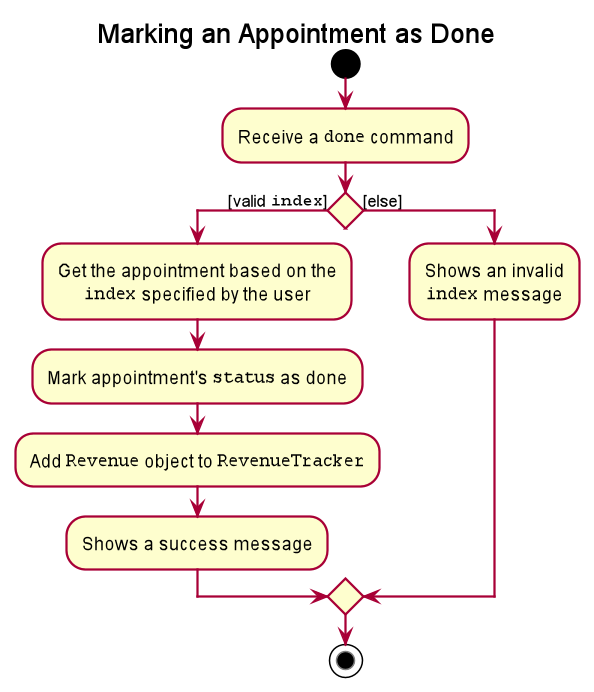
- Figure 1. Activity Diagram for
donecommand
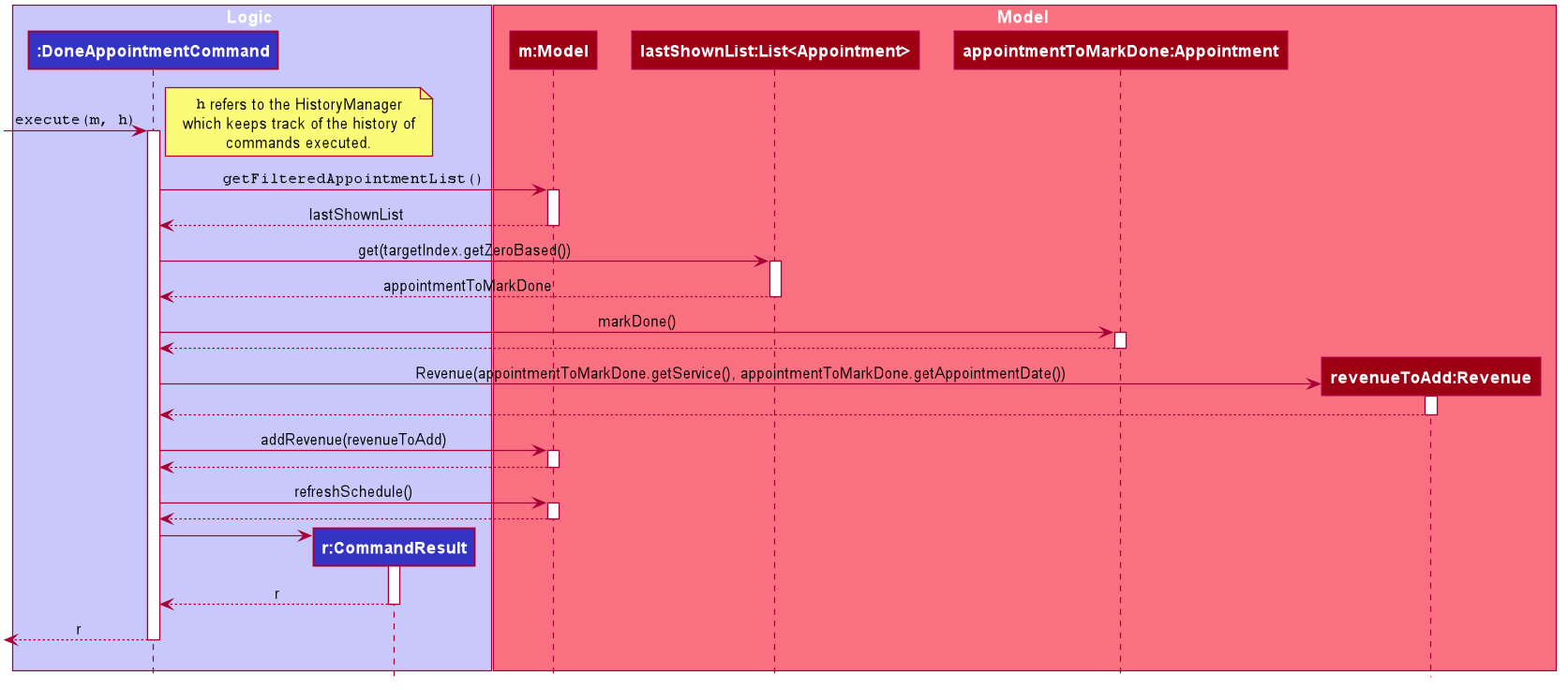
- Figure 2. Sequence Diagram for
donecommand
When the user enters the `done` command to mark an appointment in the list as done, the user input command undergoes the same command parsing as described in
<br>[Section 3.3 Logic Component](#33-logic-component). During the execution of `DoneAppointmentCommand`, Homerce will access the appointment manager to
get the appointment which matches the index specified. The appointment's `Status` is marked as done, and a `Revenue` entry
is created and stored in the Revenue Tracker.
<br>
The following steps will describe the execution of the `DoneAppointmentCommand` in detail, assuming that no errors are encountered.
1. When the `execute()` method of the `DoneAppointmentCommand` is called, the `Model`'s `getFilteredAppointmentList` method
is called to retrieve the current list of `Appointment`s.
2. Using the index supplied by the user, the appointment to be marked done is selected.
3. The `Appointment` is marked as done using the `markDone` method.
4. A new `Revenue` entry is created with the `Appointment`'s `Service` and `Date` supplied as parameters to the constructor.
5. The `Revenue` is added into the Revenue Tracker using the `Model`'s `addRevenue` method.
6. The list of `Appointment`s in the `Model` is updated and the schedule is refreshed using the `Model`'s `updateFilteredAppointmentList`
and `refreshSchedule` methods.
7. The `Ui` component will reflect these changes in the GUI.
-
Extract 1. Workflow of a
donecommand -
User Guide
#### 4.2.2. Add an appointment: `addapt`
When a new or existing client calls to make a booking for your services, use this
command to add details of the appointment into the appointment tracker.
Format : `addapt dt/DATE t/TIME s/SERVICE_CODE p/PHONE_NUMBER`
<div markdown="block" class="alert alert-info">
**:information_source: Note:**<br>
* Refer to [Appointment Tracker Command Parameters](#421-appointment-tracker-command-parameters) for more details about each parameter.
</div>
Example:
Let's say your client called to make an appointment.
You can follow these instructions to add his/her appointment details into Homerce.
Steps:
1. Type `addapt dt/28-10-2020 t/1300 s/SC001 p/83232656` in the *Command Box*.
1. Press `Enter` on your keyboard.
Outcome:
1. The *Result Display* will show a success message.
1. Homerce will switch to the *Appointment Tab*.
1. You can now see all your appointments including the newly added appointment.
- Extract 2. Guide to adding an appointment into Homerce.